Settings
WATCHOUT 7 uses two primary types of settings:
- Show-specific settings (stored in the show file)
- System/user settings (stored on the computer)
Show Properties
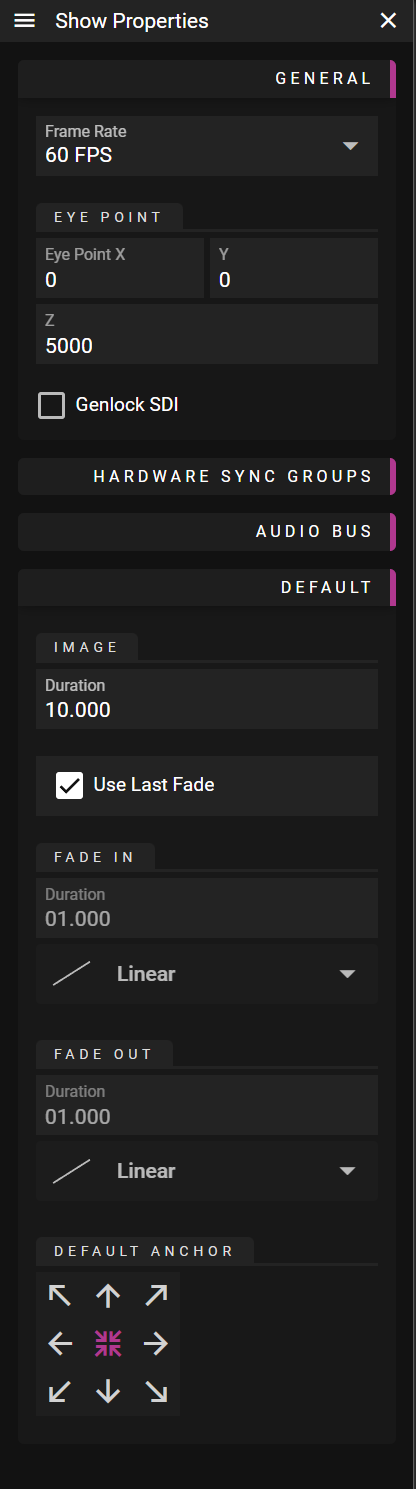
The Show Properties dialog controls fundamental show parameters including:
- Frame rate
- Eye point (for 3D positioning)
You can also configure Show Local defaults, like still image duration.
System Settings
Several important system settings can be found in the Edit Menu.
Tween Colors
Define your custom color scheme for tweens (effects) to improve visual organization in the timeline.
Snap
Toggle snapping on and off. When enabled, cues will snap to grid lines, markers, and other cues.
Legacy Keyboard Mode
This important setting affects how keyboard shortcuts behave:
When ON:
- Spacebar only functions in text fields (not as a play control)
- Play controls (Space, Escape, Numpad-0) affect the last selected timeline
The last selected timeline is indicated by a purple highlight in both the Timeline Editor and Timelines window.
When OFF:
- Spacebar works like most media applications (toggles play/pause)
- Play controls only work when the timeline editor is active (indicated by purple top bar)
Layouts
Window layouts can be saved, loaded, and reset from the Layout submenu of the Window menu.
Saving Layouts:
- Choose Layout from the Window menu
- Select Export...
- Enter a file name and location
- Click Save
Loading Layouts:
- Choose Layout from the Window menu
- Select Import...
- Locate the saved layout file
- Click Open
Keyboard Shortcuts:
- Reset to default: Alt+0
- Save current layout: Ctrl+Alt+[1-9]
- Load saved layout: Alt+[1-9]
Settings File
Computer-local settings store your user defaults, including:
- Which property sections are collapsed/expanded
- Position and size of windows
- Recent files
- User interface preferences
NOTE: Both layout and settings gets included when you Create Archive (from the File Menu)