STAGE PROPERTIES
In this section you will learn about Stage Properties which is shown if you click the Stage background.
FILTER
In WATCHOUT there is a concept called tiers that allows you to filter what cues are being rendered for a specific display. You may assign one or multiple tiers to displays in the Display Properties and you may do the same for cues in the Cue Properties.
Before WATCHOUT renders the content for a display it will filter out all cues that do not match the tier configuration of the display. This is easiest to explain with an example:
- Display A is assigned two tiers, Base and Tier 1.
- Cue A is assigned Base.
- Cue B is assigned Tier 1 and Tier 2.
- Cue C is assigned Tier 2.
What will be considered as valid content for Display A?
Cue A and Cue B have at least one tier that matches Display A and are thus considered as valid content. Cue C however only has Tier 2 which is not part of the tier configuration for Display A and thus Cue C is not considered as valid content for Display A.
The Filter section in the Stage Properties can be used to create new tiers and preview what happens if a tier is not active by toggling its visibility.
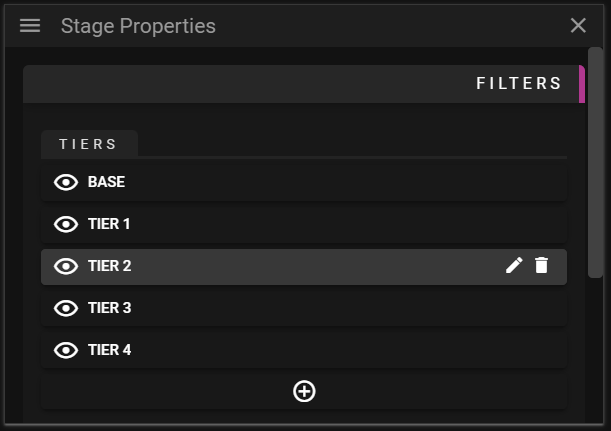
- Tiers shows all tiers present in the show.
- Base is assigned to display and cues on their initial configuration.
- This tier cannot be removed from the show.
- Eye icon can be used to toggle the visibility of cues in Stage based on their tiers configuration.
- It is enough that one of the tiers of a cue is kept visible for the cue to stay visible in Stage.
- Pen icon can be used to edit the name for a tier.
- Note that by changing the name of a tier will update all displays and cues that refer to that tier.
- Thrash can icon can be used to remove a tier.
- Plus icon can be used to create a new tier.
- Base is assigned to display and cues on their initial configuration.
APPEARANCE
This section is used to change the appearance of Stage. You may edit the Stage background by either setting a checker pattern or by defining a custom background color.
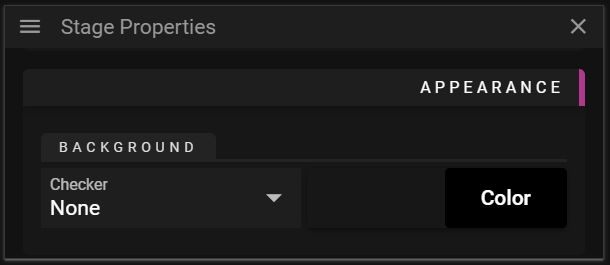
- Checker
- None means that no checker pattern will be rendered in the background.
- Small means that a small checker pattern will be used as the background.
- Medium means that a medium checker pattern will be used as the background.
- Large means that a large checker pattern will be used as the background.
- Color
- Can be used to define a custom background color.
- Note that if a checker background is active this button is disabled.