VARIABLES
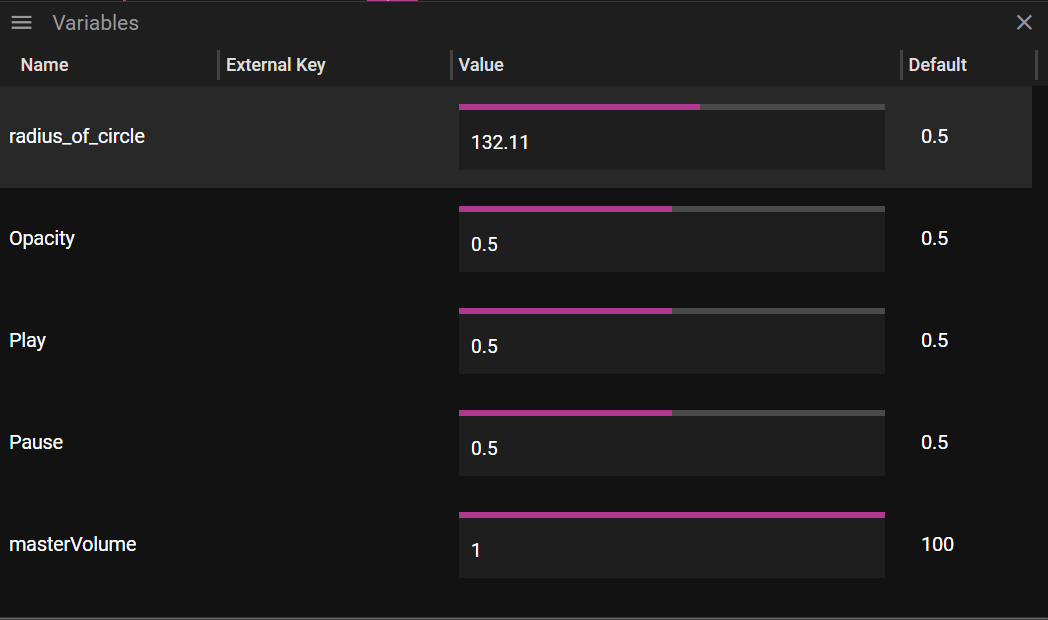
Picture above shows the Variables window. To create a variable choose Add Variable from the menu located in the upper left corner of the Variables window.
Double or single click on a variable to get to its properties.
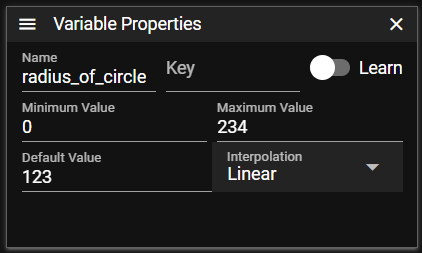
Variable properties includes
-
Name, name of variable
-
Key, input key that can be learned
-
Minimum Value/Maximum Value, minimum and maximum value the variable can have
As a guide, use these minimum and maximum values for all variables:
- 0-1 – for switches
- 0-100 – for faders
- 0-255 – for DMX
-
Default Value, the default value the variable will have at startup
-
Interpolation, the way the system interpolates between incoming values
- None, no interpolation - values change instantly
- Linear, linear interpolation that smoothly transitions between values. Input data does not always come each frame, which can cause motion to look jerky. Enable interpolation to smooth this out.
- Circular, wrap-around interpolation for rotational values. When a value needs to transition past the min/max boundary, circular interpolation takes the shorter path. For example, rotating from 350° to 10° will go through 360°/0° rather than backwards through 180°. This requires min/max values to be set correctly (e.g., 0-360 for degrees).
Tip: Click the Key column header to sort by key. With Art-Net keys like
artnet.universe(1).channel(1)throughartnet.universe(1).channel(512), sorting by key groups all channels by universe—making it easy to find your faders when managing a large lighting desk!
Default variables
WATCHOUT provides a few built-in variables:
- tweenValue - The current value of a tween curve at playback position
- masterVolume - The system's master volume level
- cueVolume - the volume of an audio cue