Corners & Crop UI
Both Corner and Crop effects can be manipulated directly in the Stage view for intuitive visual editing.
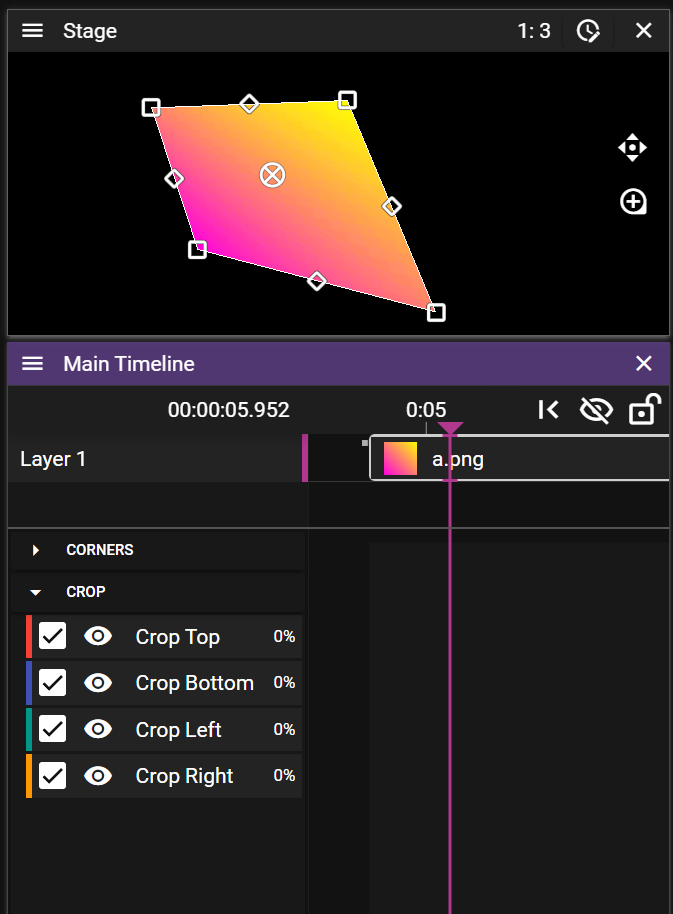
Corner Controls
The four corner points (shown as rectangles at the corners) allow you to:
- Adjust perspective and distortion
- Map content to irregular surfaces
- Create skewed presentations
- Simulate 3D perspectives without full 3D transformation
Simply drag any corner point to the desired position. The media will distort accordingly.
Crop Controls
The four mid-side controls (shown as rotated rectangles) allow you to:
- Trim unwanted portions of media
- Create reveal effects
- Design custom framing
- Build split-screen presentations
Drag any crop handle inward to remove that portion of the media from view.
For more detailed information on creating animations with these effects, see All Tweenable Effects.