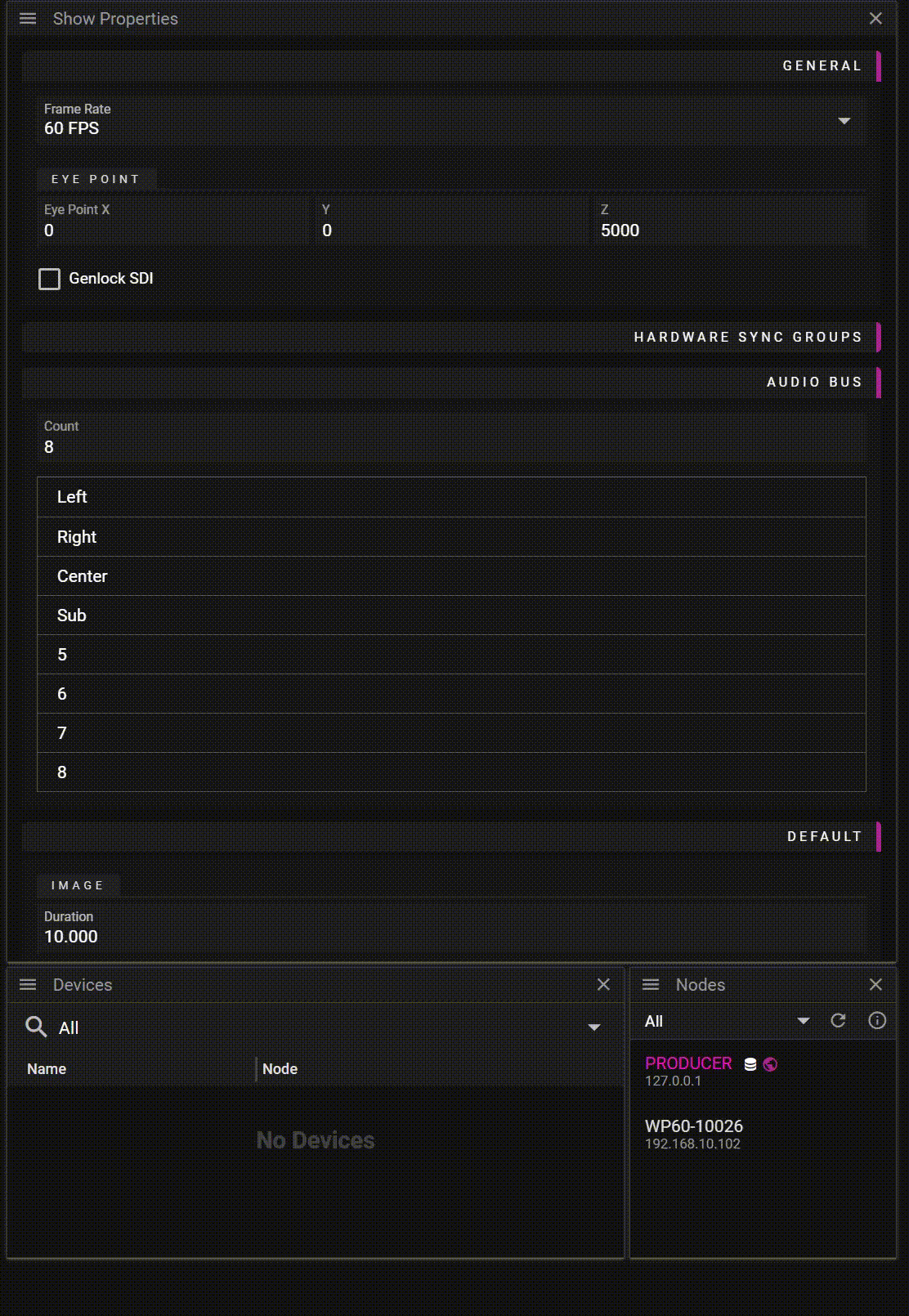AUDIO DEVICES
An audio device is added by right-clicking in the Device window or by right-clicking on a specific node in the Node window and selecting Add Audio Device. The name of the audio device can be altered in the Name field.
An audio device needs to be associated with a node, if the Node entry is empty, select the node connected to the audio device from the dropdown list.
When the Node is selected and the correct Device Type (WASAPI, WASAPI exclusive, Dante or ASIO) is set, pressed the Refresh button to update the list of available Devices on the selected node. Once an audio device is chosen, parameters like channels/format/latency can be altered.
NOTE: Using a Dante audio device in WATCHOUT 7 will not work with a wireless network adapter.
If you try to select an unavailable parameter for a device, you will get an error message (!) which must be addressed.
You map the audio bus to the device's output channel in the CHANNEL MAPPING matrix. Each cross-point has a default value, indicated by a purple checkmark, set to the variable masterVolume. This can be changed to a static value, another variable, an expression or a combination of all. To open the cross-point parameter field, click on the three dots inside the square. Close the field by pressing Enter.
By default, the newly created audio device is disabled; enable the Audio Device by clicking on the heart symbol. If needed, a Runner will automatically start an Audio Renderer on the node with the Audio Device.