CUE
A cue is an object that exists on a layer in a Timeline. To create a cue you simply drag an asset from the Asset Manager to a layer on the Timeline. This will create a placeholder for the asset, the cue, that can be used to edit how the content of the asset is being used in a WATCHOUT show.
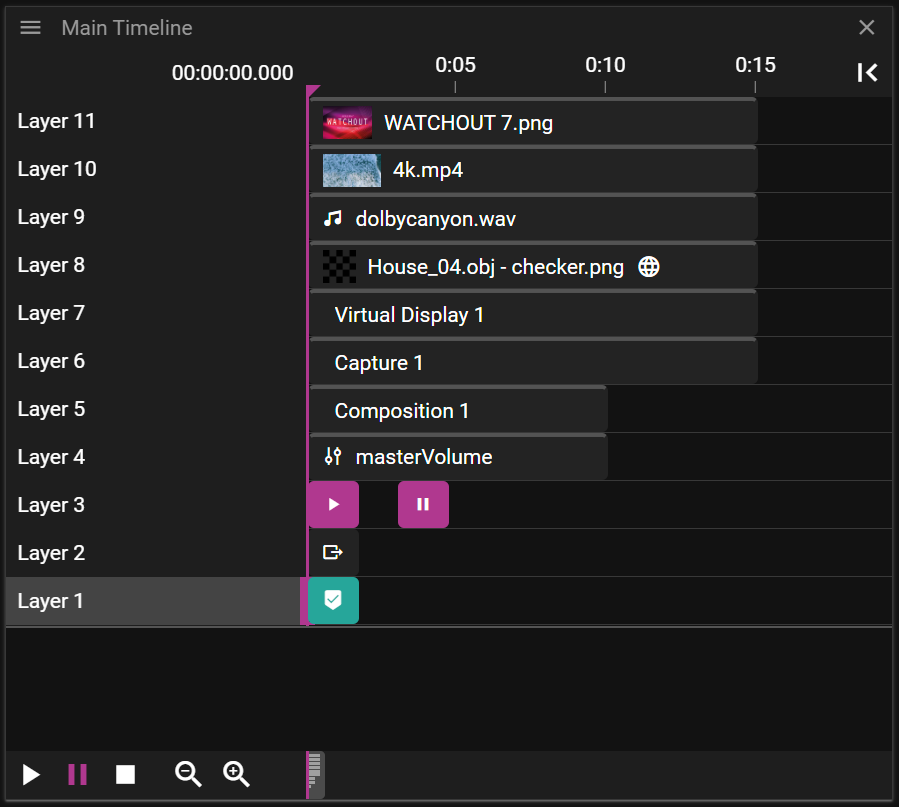
WATCHOUT supports the following cue types:
- Image
- Video
- Audio
- 3D Model
- Virtual Display
- Capture
- Composition
- Variable
- Control
- String Output
- Art-Net Output
- Art-Net GDTF Output
- Art-Net Recording Output
- Marker
When a cue is selected on the Timeline or in Stage, the Cue Properties window becomes active.
If the Time Position Indicator overlaps the cue, and the cue refers to something visual, it will be shown in the Stage window.
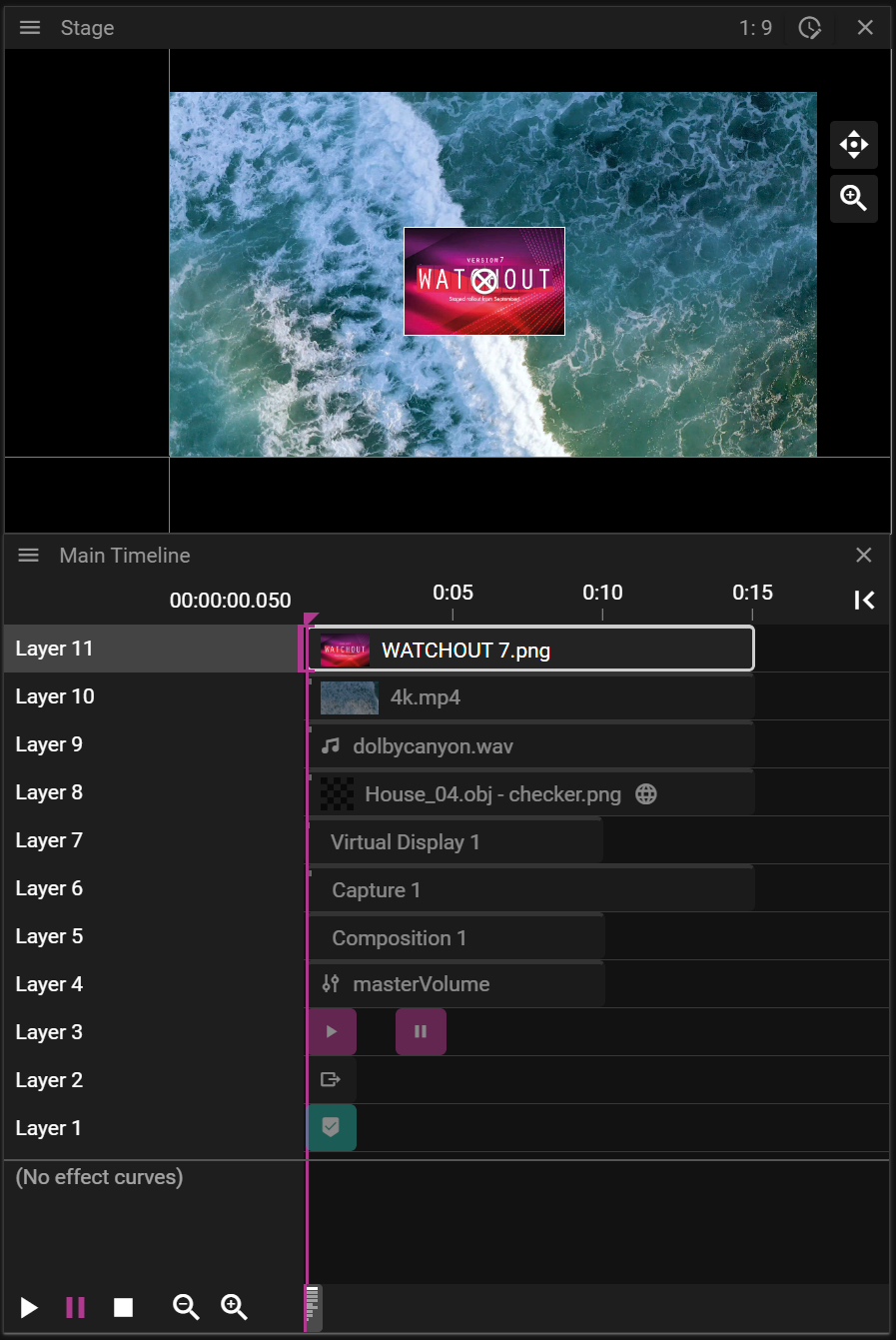
CUE TYPES
In this section we cover the cue types you can use to build WATCHOUT shows.
MEDIA CUES
A cue that produces pixels or audio is referred to as a media cue. The word media cues are used in the documentation to explain concepts that are common for these cues.
The following cues are considered to be media cues:
IMAGE CUE
A cue that refers to an image asset like a .png or .psd file.
VIDEO CUE
A cue that refers to a video asset like a .mp4 or .mov file.
AUDIO CUE
A cue that refers to an audio asset like a .wav file.
3D MODEL CUE
A cue that refers to a 3D model asset like a .obj file.
You can read more about 3D models here.
VIRTUAL DISPLAY CUE
A cue that is used to display content recorded by a virtual display. To create a virtual display cue:
- Right-click the Stage window and select Add Virtual Display.
- Drag the virtual display from the Devices window to a Timeline.
- Note that you can replay the recorded content on the surface of a 3D model. To do so you need to drop the virtual display on top of a cue referring to a 3D model/mesh.
Virtual display rendering does not come for free. To record content so that it can be replayed, the content must be rendered to an offscreen buffer on the GPU. This implies both more memory consumption and more rendering. Needless to say, you should use virtual displays with care to avoid severe performance penalties.
This cue supports the same properties as an image cue.
You can learn more about virtual displays here.
CAPTURE CUE
A cue that can be used to display data captured by a Capture Device. This cue supports the same properties as an image cue.
COMPOSITION CUE
A cue that consists of a group of cues defined on a Composition Timeline.
A composition cue makes it easy to re-use or re-arrange show sections or short snippets. It also makes it easier to apply the same effect to a group of media elements – for instance, to move and scale a set of images together.
There are two ways to create composition cues:
-
Primary approach:
-
- Select cues you want to group into a composition.
-
- Select Group Cues into Composition in the Producer/Timeline menu.
- Note that you may also disband a group into separate cues. This is done by selecting Ungroup Cues from the Producer/Timeline menu.
OR
-
-
3D model approach:
- Drop a 3D model asset containing multiple meshes to a Timeline or the Stage window.
- Each mesh is represented as a cue on a separate layer which gives the possibility to play different media (and effects) on each mesh.
To access the composition Timeline you can double-click on the composition cue. Note that this will only show what is present in the composition timeline, everything else is hidden.
Changes made to a composition, such as swapping a media cue, will automatically be applied across all instances of that composition on all timelines.
VARIABLE CUE
A cue that refers to a variable defined in the Variables window. Create this cue by dragging a variable from the Variables window to the timeline.
Select the cue and edit the Effect to configure how variable values change over time.
CONTROL CUE
A cue that can be used to trigger jumps in time and change playback state for one or multiple Timelines.
STRING OUTPUT CUE
A cue that gives you the possibility to send arbitrary data to a device on the network. The data is sent when the Timeline time reaches the cue Start Time.
You can read more about its properties here.
ART-NET OUTPUT CUE
A cue that gives you the possibility to send a single or ten-channel output via the Art-Net protocol. Data sent is controlled by the different Effect levels.
ART-NET GDTF OUTPUT CUE
A cue that gives you the possibility to send single or multiple channel output via the Art-Net protocol defined by the GDTF file used. Data sent is controlled by the different Effect levels.
ART-NET RECORDING OUTPUT CUE
A cue that gives you the possibility to send a recoded sequence of Art-Net channels that have been recorded with the WATCHOUT Art-Net Recorder. Data sent can be modified by using the different Effect levels.
MARKER CUE
A cue that can be used to simplify WATCHOUT show monitoring and control. It gives the user the possibility to define a description and countdown/countup labels.