TIMELINES
Producer supports having multiple timelines. These timelines are organized in the Timelines window.
Using multiple timelines can be useful in a number of situations, for instance if you want to play specific content on demand.
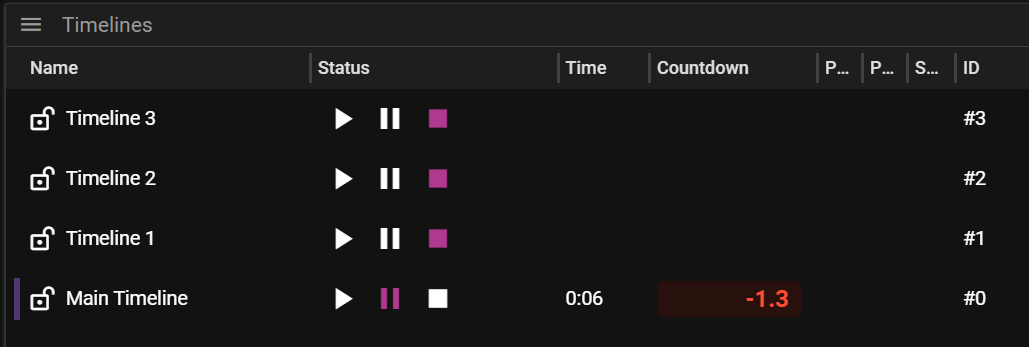
- Name shows the name of the timeline.
- Status shows whether the timeline is played, paused or stopped.
- Time shows the time the timeline is currently at.
- Countdown count down to next marker cue
- Play Expression expression that trigger play.
- Pause Expression expression that trigger pause.
- Stop Expression expression that trigger stop.
- ID timeline id
Tip The purple line at the row start indicates the timeline that will receive playback keypresses
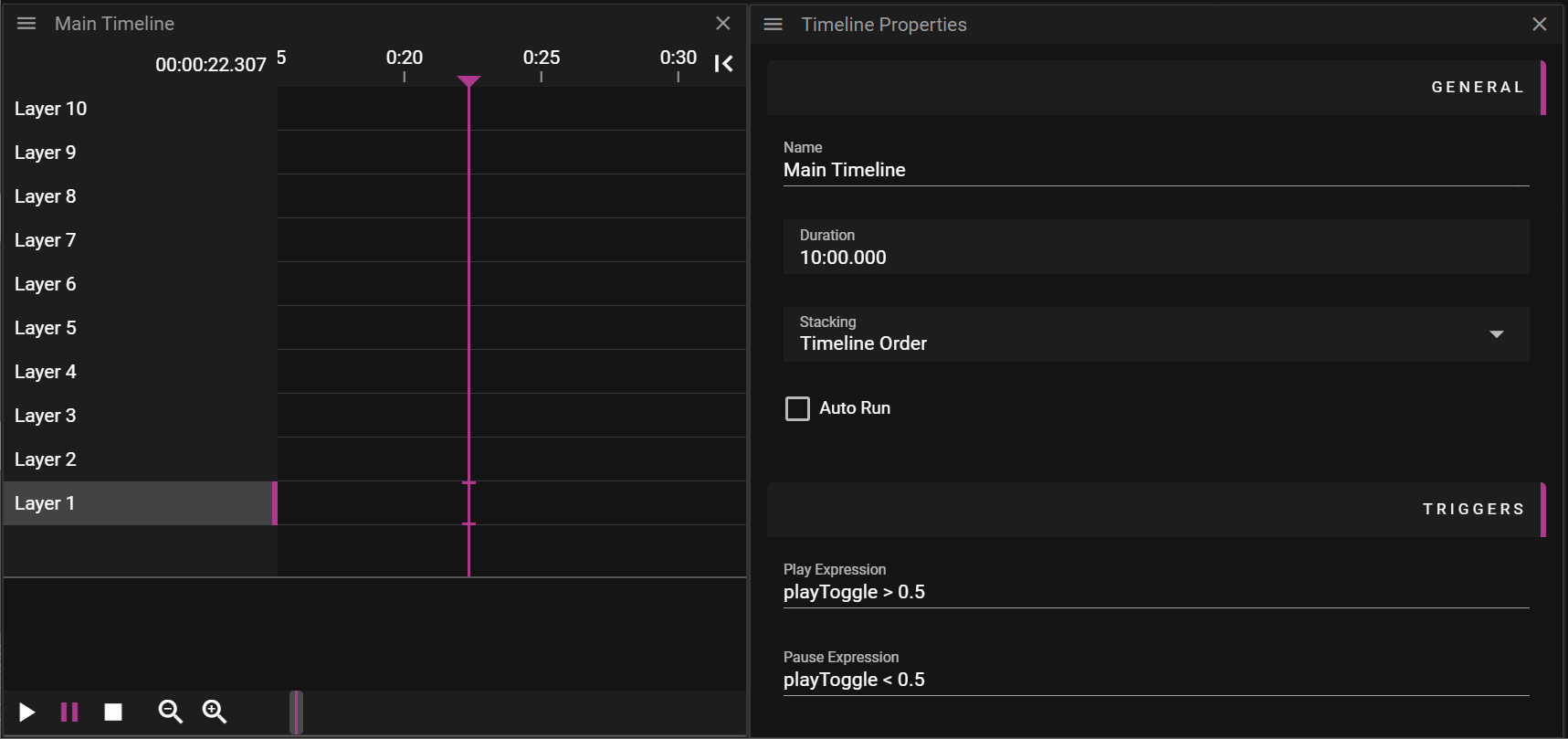
TIMELINES CONTEXT MENU
You can access the Timelines context menu by right-clicking in the Timelines window. You can also open this menu from by clicking on the three horizontal lines in the top left corner of the Timelines window.
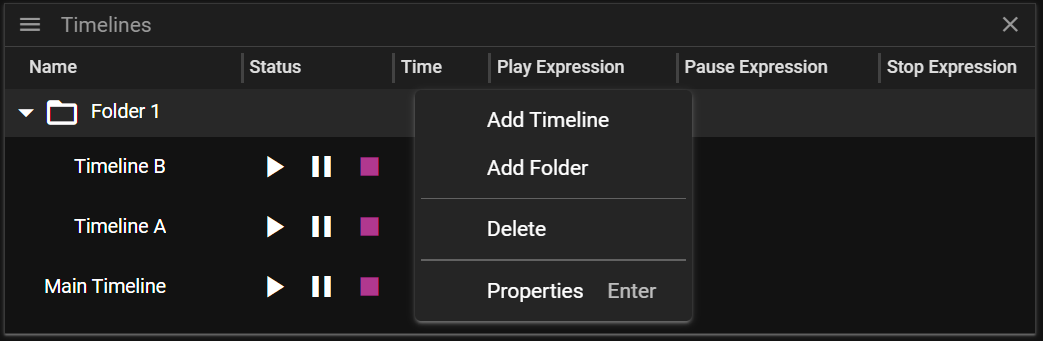
- Add Timeline adds a new timeline.
- Add Folder adds a new folder.
- Delete deletes the selected Timeline(s).
- Properties activates and shows the Timeline Properties window.
TIMELINE AND FOLDER COLORS
Timelines and folders can be assigned colors to help organize your show. Set the color in Timeline Properties or Folder Properties.
- Timeline colors appear as a tint on the timeline header and in the Timelines list
- Folder colors are inherited by timelines within that folder (unless the timeline has its own color)
- Use colors to group related timelines (e.g., all intro sequences in blue, all loops in green)
FAQ
Q. What is the benefit from using multiple timelines? Why cannot I just add another layer?
A. Multiple timelines give you the possibility to organize your show into smaller chunks with descriptive names. It also allows you better control over when specific content should be played.