ASSET WATCHER
The Asset Watcher is a service whose sole purpose is to detect when the contents inside a user-specified folder change, and then upload that file/folder to the Asset Manager.
GETTING STARTED
The easiest way to get started with the Asset Watcher is to configure it directly from Producer. To access the Asset Watcher user interface, open the Devices window, select your local node and click the Asset Watcher button found in the Actions section of the Nodes.
You can only configure the Asset Watcher running on your local machine/node, ie, the machine running Producer. The ensures that the owner of a node decides what files are being shared from that node.
The Asset Watcher requires the following:
- One or more folders tracked by the Asset Watcher.
- One Asset Manager to which the tracked/watched files are uploaded.
- You may only set a single Asset Manager to upload assets.
- Read more about the reason behind this limitation here.
- You may only set a single Asset Manager to upload assets.
Below is a short video demonstrating how to set up a Asset Watcher in a few clicks.
To set up an Asset Watcher :
- Locate and click on the Asset Watcher button in the Node Properties window.
- Set the Target Asset Manager.
- Set one Watch Folder on the local machine.
- Start the Asset Watcher by clicking the heart icon.
- Note the Asset Watcher icon showing up in the Devices window.
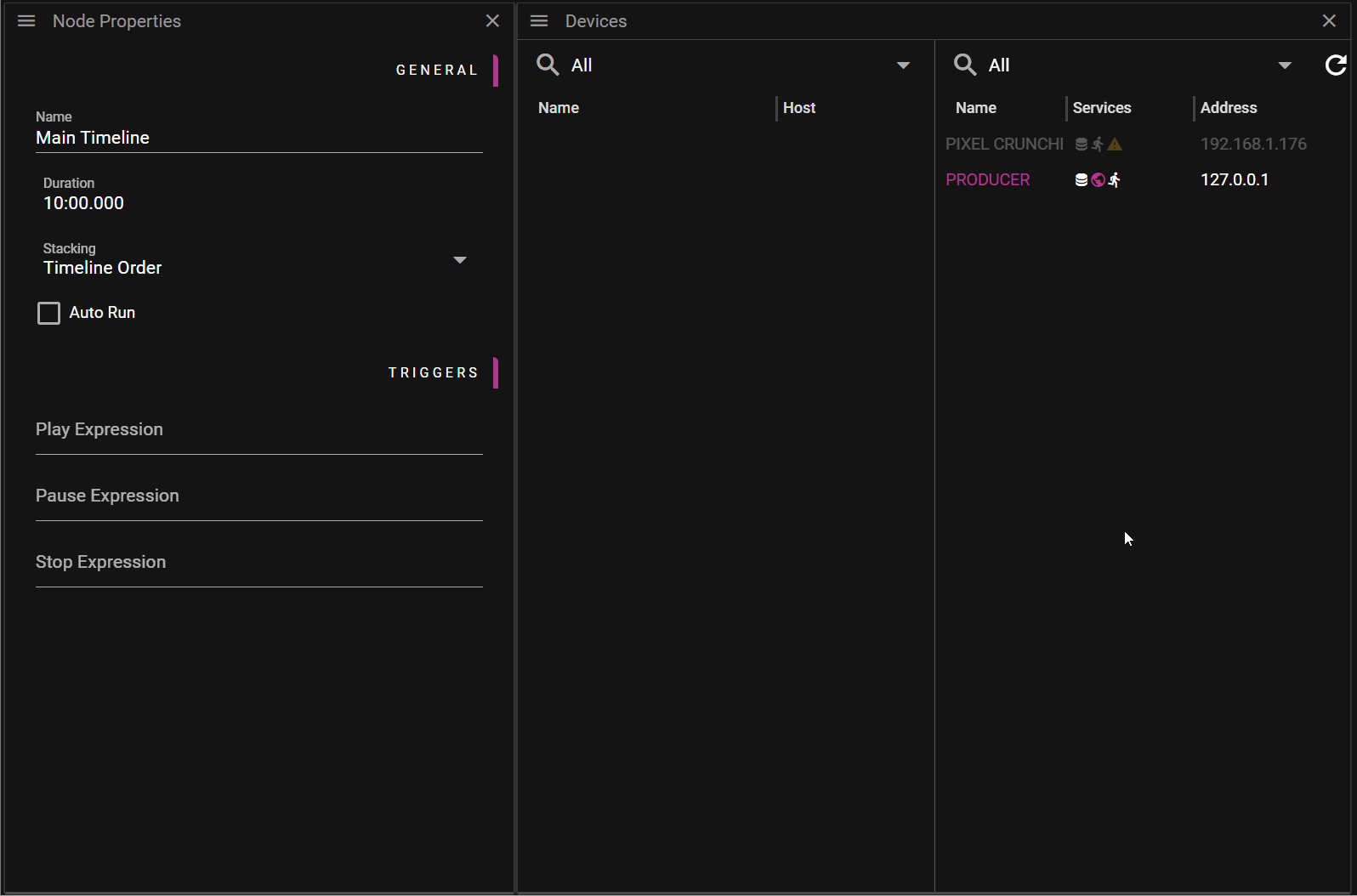
To disable the Asset Watcher, open the Asset Watcher dialog again and click the heart icon.
STARTUP
When the Asset Watcher is started the following actions occur:
- The folder structure on the target Asset Manager is recreated inside the folder being watched.
- This provides an overview of what is already on the target Asset Manager.
- It also reduces the risk of accidently misspelling the intended asset path for assets you want to upload.
- This provides an overview of what is already on the target Asset Manager.
- All files (and folders) inside the folder being watched are uploaded, provided they have:
- Changed since they were last uploaded.
- Not been uploaded before.
Example:
- There is a single folder being watched and it is located here: "C:/watched"
- Note: No Asset Path has been set.
- The target Asset Manager has the following folder structure:
- videos
- images
- audio
During the Asset Watcher startup:
- The following folders will be created (provided they do not already exist).
- C:/watched/videos
- C:/watched/images
- C:/watched/audio
- All files already in "C:/watched/" will be uploaded to the target Asset Manager.
ASSET PATH
To add a folder to watch:
- Select the folder on your local machine.
- Select an Asset Path to indicate where to map that folder.
- The Asset Path can be left blank.
- This means that assets will be uploaded to the root of the Asset Manager.
- The Asset Path can be left blank.
Example:
- There is a single folder being watched and it is located here: "C:/watched"
- The target Asset Manager has the following folder structure:
- videos
- draft
- final
- videos
The goal is to upload the assets inside "C:/watched" to "videos/draft". This can be done by setting the Asset Path to "Videos/Experimental" in the Add Watch Folder dialog.
This can also be achieved by leaving the Asset Path blank and letting the Asset Watcher create the Asset Manager folder structure inside the "C:/watched" on startup, then making sure to add the experimental videos to "C:/watched/videos/draft".
Think of the Asset Path setting as an optional way to restrict/map the upload to a specific location.
COMMAND PROMPT
It is recommended to configure the Asset Watcher from Producer but you may also configure it from the command prompt. This may be useful if you have a machine which is not running Producer and you still want to share content from it.
To start the Asset Watcher from a command prompt:
- Open a command prompt.
- Navigate to the folder where the asset-watcher.exe is located.
- Start the Asset Watcher by typing:
- asset-watcher.exe -i
-f - asset-watcher.exe -i "192.168.0.12" -f "C:/watched"
- asset-watcher.exe -i
It is possible to start the Asset Watcher with folders being mapped to specific **Asset Path**s as well. This can be done by using the "->" syntax. For instance by typing:
- asset-watcher.exe -i "192.168.0.12" -f "C:/watched -> videos/draft"
For more information about ways to configure the Asset Watcher from a command prompt you can type:
- asset-watcher.exe --help
RESERVED FILE/FOLDER NAMES
There are some file and folder names that instruct the Asset Manager on how the file/folder is to be used:
- If you create a folder named <user selected name>_dyn_<type> it will create a dynamic asset on the Asset Manager.
The <type> can be any of the following:- visual
- audible
- display
Valid examples: - a_dyn_visual
- b_dyn_audible
- c_dyn_display
- If you add files inside that folder these assets will become versions handled by the dynamic asset.
- If you create a folder named <user selected name>_imgseq the _Asset Manager will interpret the contents of that folder as an image sequence. Images added to that folder will be converted to a video.
- It is possible to patch image sequences by replacing an image in the <user selected name>_img_seq folder (see bullet above).
- It is possible to patch a video by adding a new video file containing the frames you want to patch.
- If you have a video named awesome.mp4 you can patch this by adding another file named awesome-1000.mp4.
- This will insert the frames of awesome-1000.mp4 at frame 1000 of awesome.mp4.
- There is no way to specify a frame range, only the starting frame. This means that the entire contents of awesome-1000.mp4 will be inserted into awesome.mp4.
- If you have a video named awesome.mp4 you can patch this by adding another file named awesome-1000.mp4.
LIMITATIONS
There are some limitations to how the Asset Watcher can be used and how it works.
- Folders being watched cannot overlap each other.
- Watching two sibling folders is possible, for example:
- "C:/watched" and "C:/watched2"
- Watching two folders organized like this is not possible:
- "C:/watched" and "C:/watched/videos"
- Watching two sibling folders is possible, for example:
- There can only be a single running Asset Watcher process per node.
- This ensures there is no overlapping of folders being watched.
- Deleting an asset file/folder inside a watch folder will not delete the asset on the target Asset Manager.
- Moving an asset file/folder inside a watch folder will not move the asset on the target Asset Manager.
- If a file/folder is moved a new asset will be created on the target location.