Node List
Introduction
The Node List displays all devices in your WATCHOUT 7 network. This panel allows you to monitor device status, identify service configurations, and select devices for detailed management.
Located on the left side of the Node Management Window, the Node List serves as your command center for network supervision, giving you immediate visibility into the health and configuration of every device in your show.
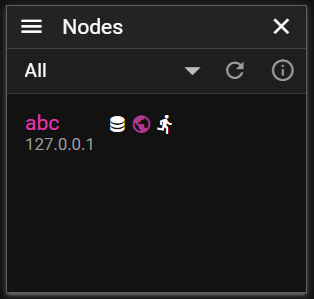
Tool Row
Filtering Options
Use the dropdown filter at the top of the node list to streamline your view:
- All Devices - Shows every detected device on your network
- Active in Show - Displays only devices actively participating in the current show
- Referred by Show - Shows devices referenced in your show configuration
Check network connectivity
Click the refresh button (🔄) to scan your network:
- Devices reachable will light up green for a while
Device Information
Each device entry in the list presents essential information at a glance:
- Host Name - The device's network name
- IP Address - The device's network address
- Service Icons - Visual indicators showing active services:
- Director (show control service)
- Runner (display output service)
- Asset Manager (media management service)
- MIDI Bridge (MIDI connectivity service)
- LTC Bridge (timecode service)
- Asset Watcher (media monitoring service)
Status Indicators
The Node List uses visual cues to communicate device status:
- Bright text - Device is in your show, online and responsive
- Red marker - Device failed to report within 5 seconds (network issue or unresponsive service)
- Faded text - Device is not in show
- Purple text - Your local device
- Progress bar - Download progress during updates
- ⚠️ icon - Version mismatch or multi-show conflict
Nodes marked with a red marker automatically return to normal once they resume reporting.
Selection Controls
Efficiently manage device selection with these controls:
- Single click - Select a single device
- Ctrl+click - Add or remove a device from selection
- Shift+click - Select a range of devices
- Ctrl+A - Select all devices
- Click empty area - Clear selection
Context Menu
Right-click on a device to access the context menu with the following options:
Display Management
- Add Display - Add a display output to the selected device
- Add 3D Projector - Configure a 3D projector on the selected device
- Add Audio Device - Add an audio output device
- Add Capture - Create a new capture source
Director Management
- Use Director - Set this device as the show director
- Clear Show from Director - Remove show from the director
- Director Settings - Configure director behavior
Asset Management
- Use Asset Manager - Set this device as the asset manager
- Close Asset Manager - Stop the asset manager service
- Asset Watcher - Configure automatic asset import
Runner Management
- Asset Cache - Manage the local asset cache
- Splash On/Off - Control the splash screen
System Operations
- Restart Services - Restart all 7NX services
- Rename Node - Change the device's network name
- Time Sync Settings - Configure NTP time synchronization
- Shutdown - Power off the selected device(s)
- Restart - Reboot the selected device(s)
- Working Directory - Set the working directory
- Network Interfaces - Configure network settings
- Software Update - Update to the latest software version
Best Practices
For optimal use of the Node List:
- Use appropriate filters to focus on relevant devices
- Regularly refresh the list when adding new nodes, or changing network setup
- Check status indicators to identify potential issues
- Pay attention to warning icons that highlight configuration problems
- Use multi-selection for batch operations on similar devices
By effectively using the Node List, you can maintain awareness of your entire network's status and quickly identify devices requiring attention.