Time
Overview
Keeping all nodes in a WATCHOUT show in sync is vital.
By standard, WATCHOUT uses NTP to keep the nodes in sync. This often works well on its own, but on LED installations you may need to add hardware sync.
A WATCHOUT system can be controlled externally by LTC Timecode.
Synchronization Methods
- NTP Sync
- NTP Sync with LTC
- Hardware Sync
- GenLock
- Frame Lock
NTP Sync
WATCHOUT Mode
Normally the Director node runs an NTP server. The runners are set up to follow its time. In this case NTP settings (in Nodes Window) look like this:
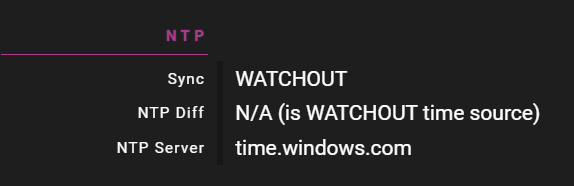
USER Mode
You may also take full responsibility for synchronization yourself. Then you need to change sync settings (in Nodes Window):
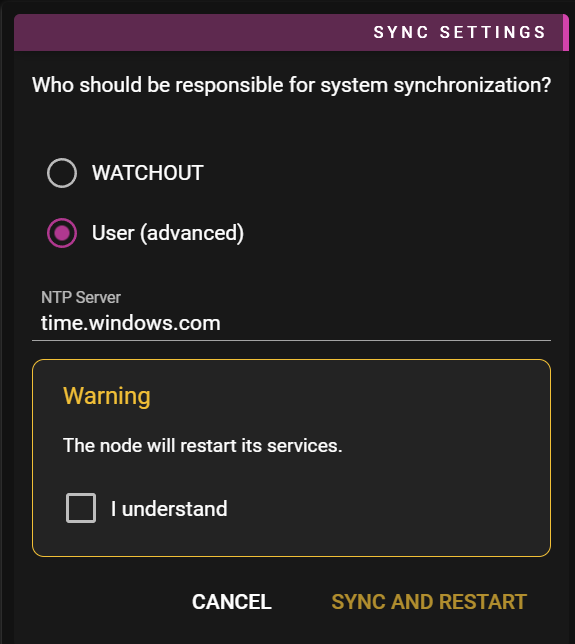
Here you can set your own NTP server. Or opt out from letting WATCHOUT handle synchronization by leaving the NTP server blank. In this case you can use any time source to keep the nodes synced, such as PTP.
If you prefer to rely on an external NTP server, Node Info looks like this:
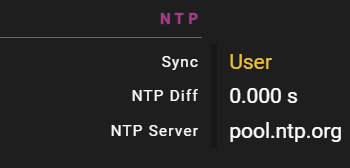
Hardware Sync
You first need to enable hardware sync on your nodes. This is done outside WATCHOUT.
There are two primary methods of hardware synchronization:
- GenLock: Synchronizes the video signal timing across devices, ensuring all outputs start each frame at the same time
- Frame Lock: A more advanced form of synchronization that ensures not just timing synchronization but that frames are displayed in perfect unison across multiple outputs
If you want true Frame Lock, you need to configure sync groups in Show Properties window:
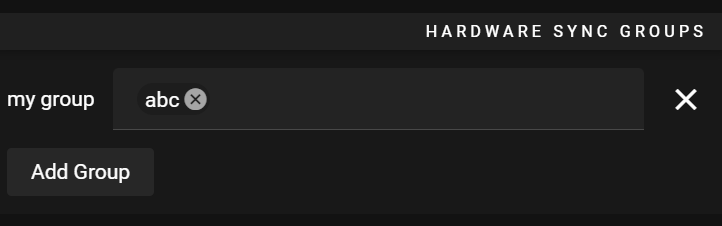
**NOTE:**If using multiple outputs on your hardware synced nodes, you may need to set up Mosaic to get it all working correctly.