ASSET MANAGER SETTINGS
The Asset Manager Settings can be accessed from the Asset Manager menu.
Setting up codec mappings in advance is necessary because WATCHOUT doesn't know what codecs are in the files until they're imported.
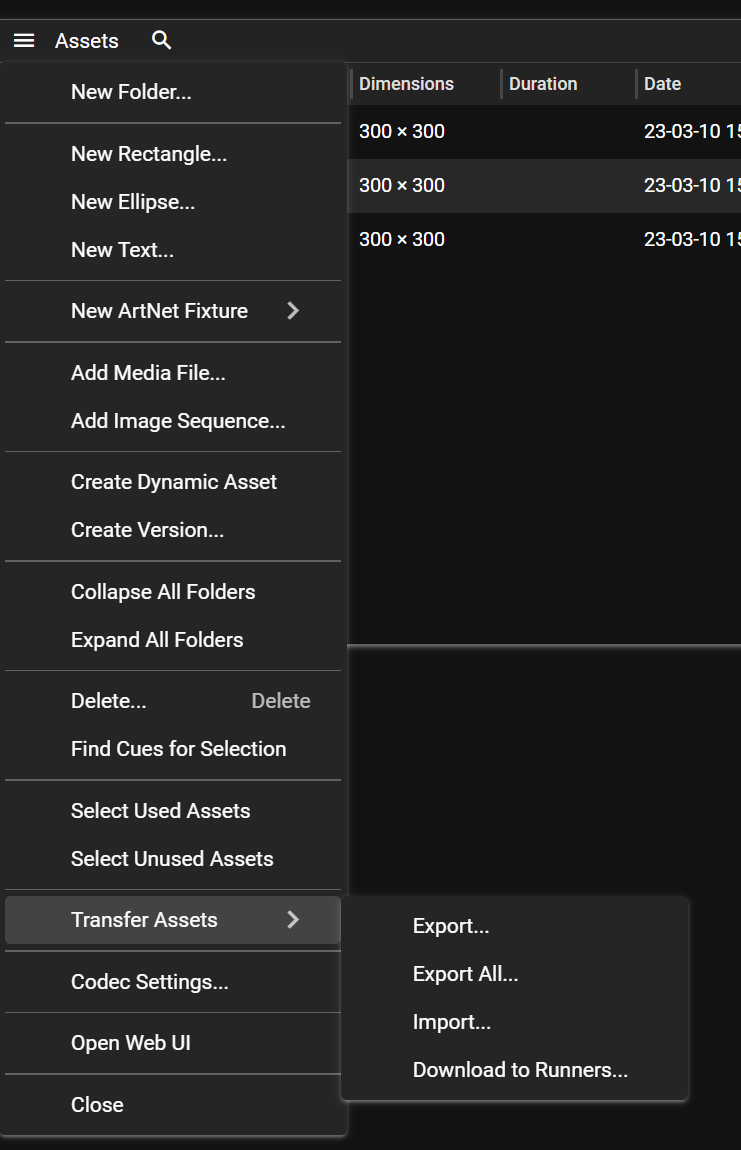
Settings Dialog
Bandwidth Limit
Limits the network bandwidth used when transferring assets. Set in Mbit/s. Use 0 for unlimited bandwidth.
This is useful when sharing network infrastructure with other systems or when you need to avoid saturating slower network links.
Track Management
Here you decide what to do with files that have both audio and video. You have 4 options:
- Skip Audio - Recommended if you do not want audio in most cases
- Skip Video - Only audio is imported
- Composition - Aligns video and audio playback
- Individual Assets - You get two different assets
NOTE: If you plan to drag assets to stage or timeline, choose one of the two first options.
Notch quality levels
- Good
- Very Good
- Excellent
- Optimal
- Best
We recommend optimal for most use cases.
Codecs (In -> Out)
Here you can change how In formats gets mapped to WATCHOUT by changing the by changing the Out format.
You can find more information about formats and codecs here.
TIP: Images are treated as raw input. In order to remap Images, you have to change the raw output types