ART-NET RECORDING OUTPUT
An Art-Net recording is created with an external app, stored in a file, and then added into the Asset Manager's database for use as a cue on a timeline, to output Art-Net values.
WATCHOUT ART-NET RECORDER APP
The Art-Net Recorder app is used to record, in real-time, data from a specific Art-Net universe. The app is installed in the same folder as WATCHOUT and a shortcut is created on the desktop. Start the app by double-clicking on the desktop icon.
Once the WATCHOUT Art-Net Recorder is started you can start configuring the app.
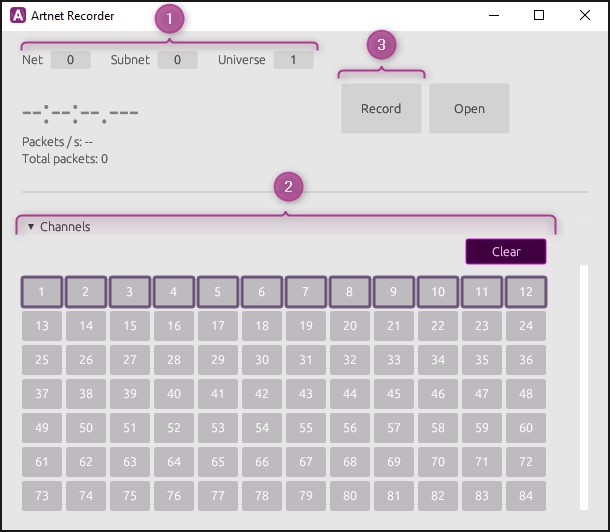
1. The settings for the Art-Net universe to be recorded are located at the top left and there are three different parameters to set:
- Net Universe start address in steps of 256 universes, range 0-127.
- Subnet Universe start address in steps of 16 universes, range 0-15.
- Universe Universe start address in steps of a single universes, range 0-15.
The resulting universe in an absolute value will be the sum of
(Net x 256 + Subnet x 16 + Universe) in the range of 0-32767.
2. The lower part shows the 512 individual channels that make up one Art-Net universe. You can select all channels or a number of individual channels to be recorded.
3. Once you have selected the channels, start the recording by pressing the Record button.
NOTE: If you get this error message when you start the app, you probably have the WATCHOUT Manager running in the background, blocking the Art-Net port. Stop the application blocking the port and re-start the WATCHOUT Art-Net Recorder to continue.
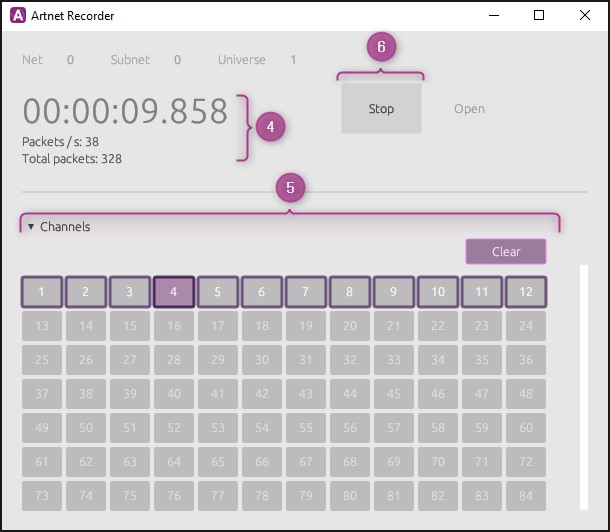
4. When the recorder is running, you can see information about recorded time, number of Art-Net packages per second and the total number of Art-Net packages recorded displayed to the left.
5. When the recorder is running, the selected recording channels will show a visual indication of the level received for each channel by changing the intensity of the color.
6. To stop the recording push the Stop button.
When the recording is stopped there are several options available next.
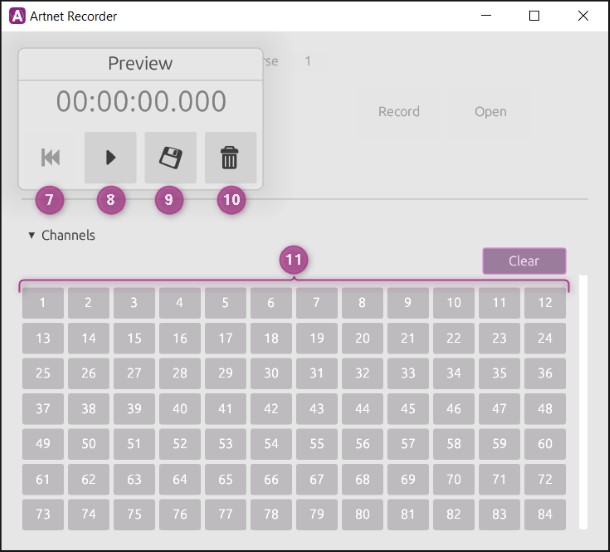
7. Jump back to beginning of recording.
8. Play the recording to preview the recording.
9. Save the recording to a file (ndjson), for later import into WATCHOUT.
10. Discard the current recording and prepare for a new recording.
11. When the preview of the recorder is playing, the selected recording channels will indicate the level received for each channel by changing the intensity of the color.
As an alternative, scroll down to the bottom of the app and the recorded channels will be previewed with waveforms for a more detailed view of the recording.
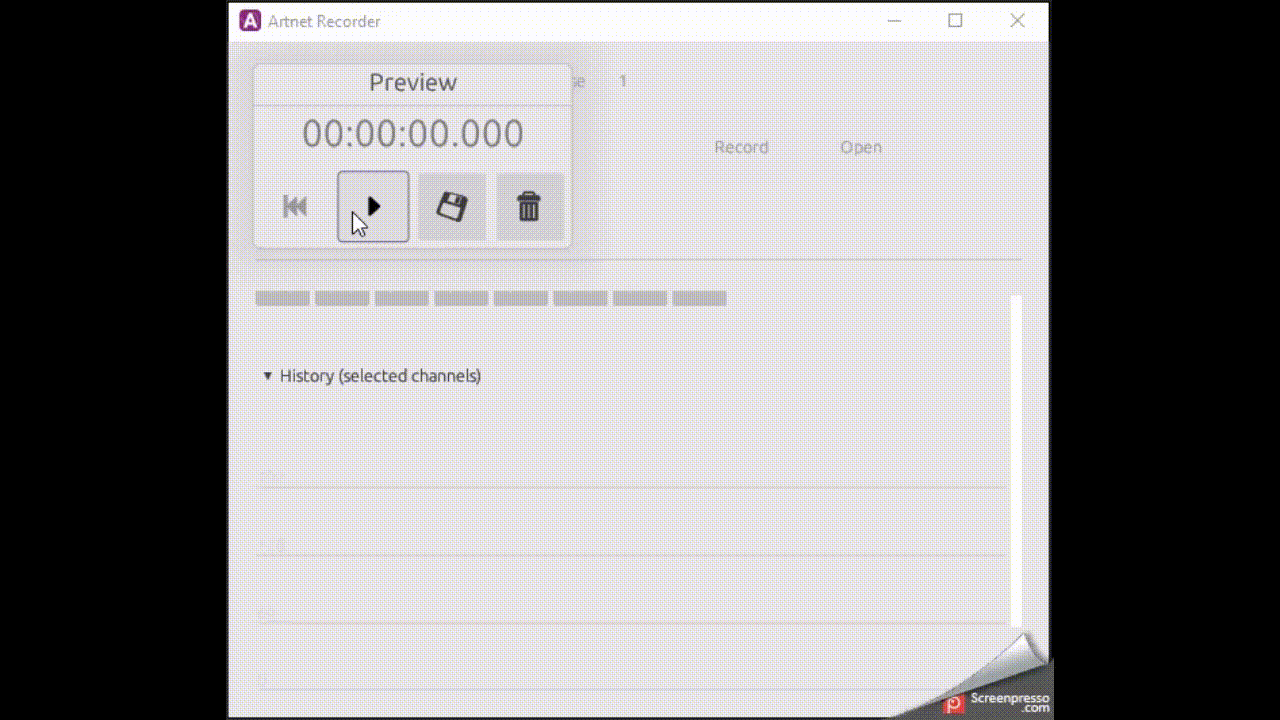
USING ART-NET RECORDINGS IN WATCHOUT
Import the Art-Net recording file (ndjson) into the Asset Manager by dragging and dropping the file into the Assets window or click in the top left menu in the Assets window and select New Media File....
This is an example of how an Art-Net recording file looks like in the Assets window.
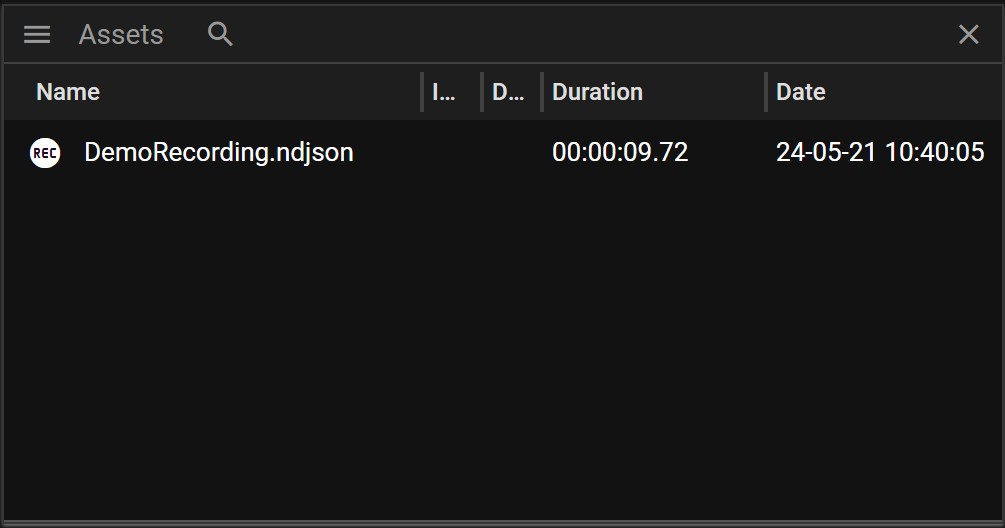
Drag the Art-Net recording asset into a timeline layer to create a cue. Depending on the number of recorded channels in the recording, you will have one or more tween layers for the cue.
You can override the maximum values of the recorded channel by manipulating the tweens of the different Art-Net channels. The value is set to 100% by default, but the value shown in the tween area on the left reflects the current maximum value that can change over time when the cue is played over.
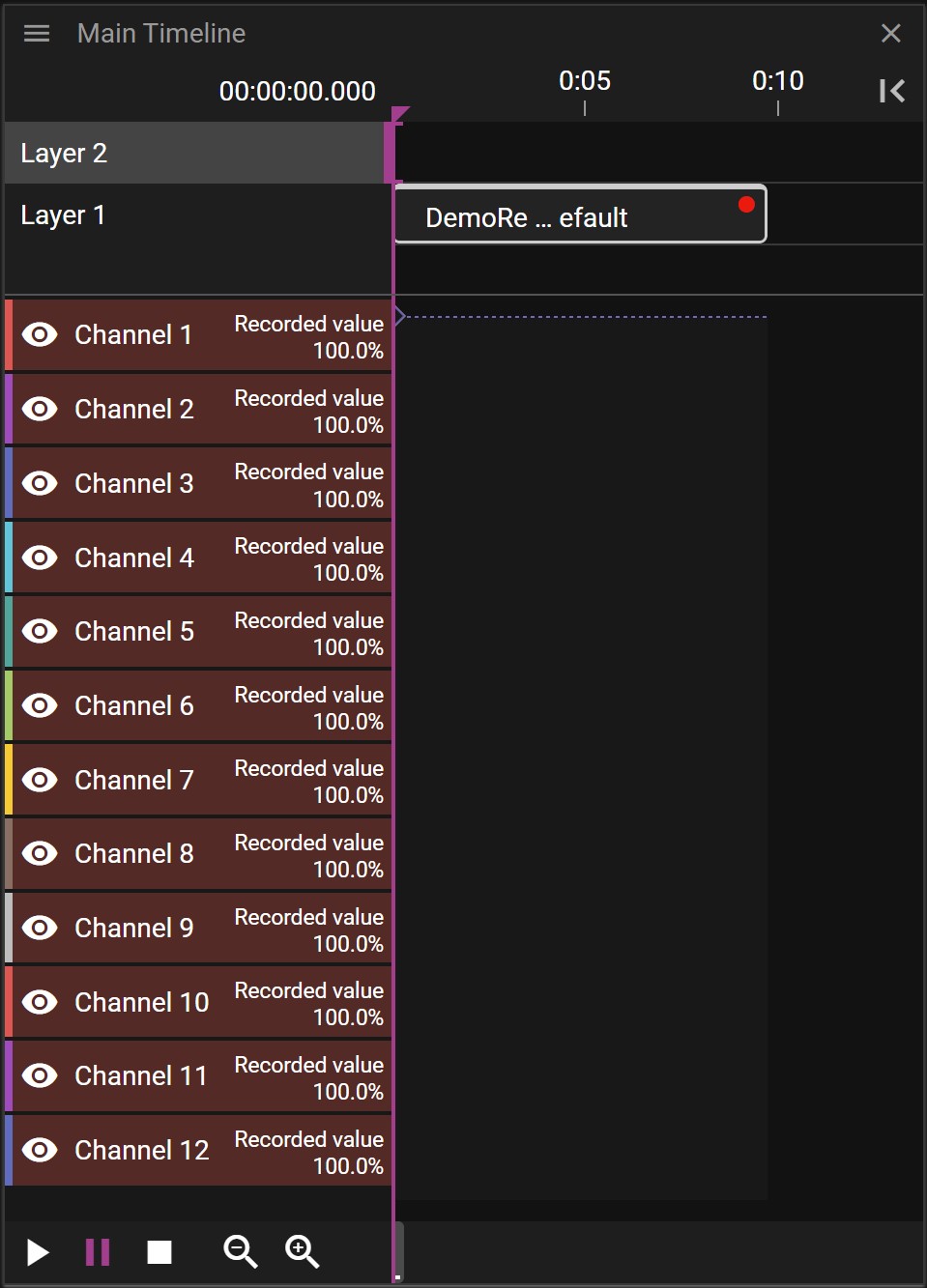
Selecting the Art-Net recording cue will show the Cue Properties.
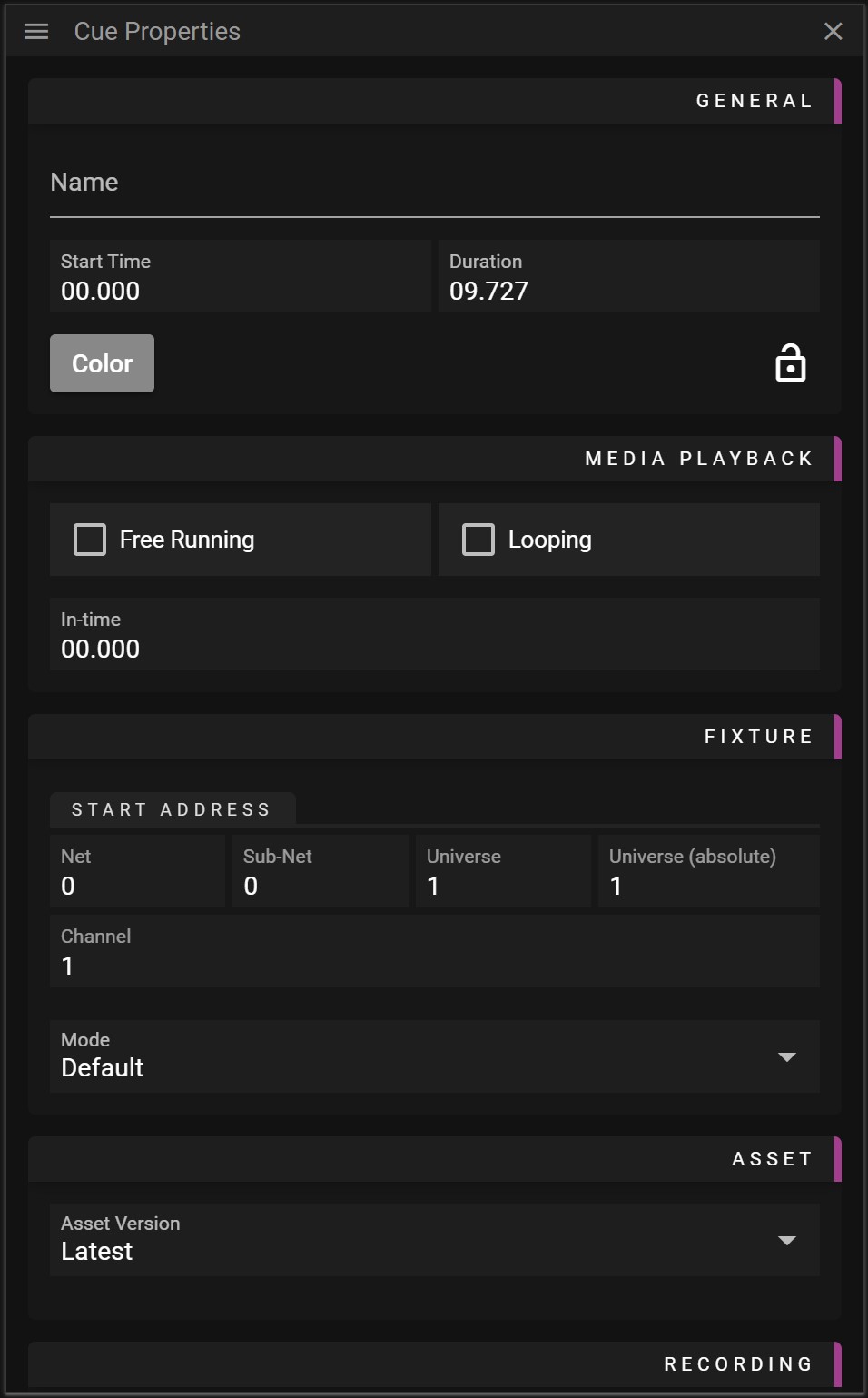
- Name Name of the Cue.
- Start Time Cue location on the timeline.
- Duration Cue duration on the timeline.
- Free Running Activates the play state of the cue regardless of the Timeline play state.
- Looping Activates looping of the Art-Net recording asset.
- In-time Defines the offset where the Art-Net recording will start playing.
- Net Universe start address in steps of 256 universes.
- Sub-Net Universe start address in steps of 16 universes.
- Universe Universe start address in steps of a single universes.
- Universe (absolute) Universe start address in absolute terms.
NOTE: You can use the Net / Sub-Net / Universe to enter the Universe you want to use, and the absolute value will automatically be calculated, or you can enter the absolute address directly.
- Channel The base channel address for the Art-Net recording cue.
- Mode Not used by the Art-Net recording cue.
- Asset Version Defines what version of the asset to use.
At the bottom of Cue Properties window for the Art-Net recording cue, there is a table that allows for changing the mapping between the recorded Art-Net channel and the Art-Net playback channel.

For more information about Art-Net, refer to Wikipedia: https://en.wikipedia.org/wiki/Art-Net
