Asset Transfer
Overview
Efficient transfer of assets is a vital component in WATCHOUT 7. The system provides several methods to move media between computers in your production network.
Security
To protect your system, WATCHOUT 7 requires explicit permission to access folders for asset transfers.
A file called allow_list.json must be placed in the same folder as your wo7_settings to define which folders are accessible.
Example content of allow_list.json:
{
"folders": ["C:/", "D:/shared/watchout/", "D:/shows/arr/assets"],
"update_allowed": true
}
The update_allowed field enables remote software updates on this node. See Software Update Allowlist for details.
NOTE: On WATCHPAX systems, the allow_list is pre-configured for you.
Transfer Modes
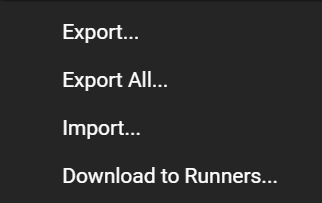
Export
- Export - Export the selected asset to any computer
- Export All - Exports the full database to any computer
You can update an export by adding files. It will always do as little as possible, so you can add the same assets many times, without getting a bigger export file
Import
Imports to current Asset Manager from any computer
No asset transfer will happen if the assets to import already are on the Asset Manager. Doing multiple imports of same assets takes almost no time.
Download to Runners
This is an export. But to multiple Nodes. It updates the Runner Cache the selected nodes so data is there when you start working on your show.
Create Archive...
On the File menu you can choose to archive current show. This is done to a folder and will contain:
- .watch file
- Settings and layout files
- A normal export folder containing all assets in the show
The export folder is the same as any transfer folder. Therefore you can update the content of show files and exports.