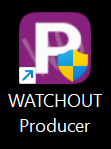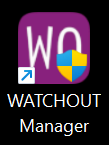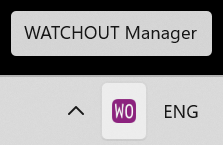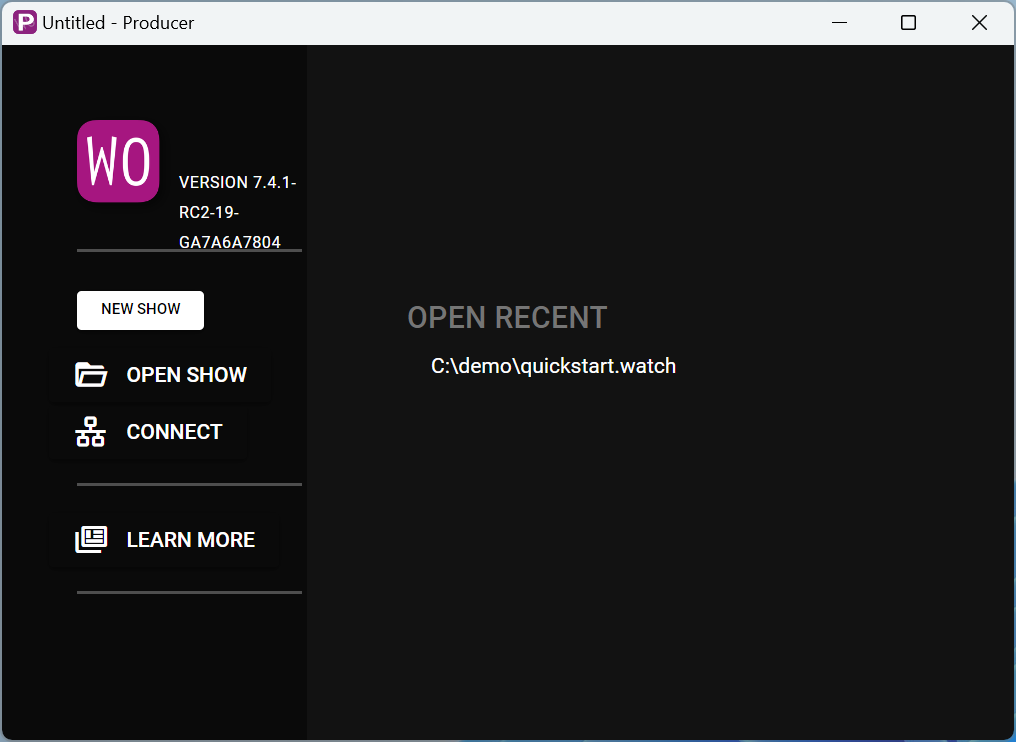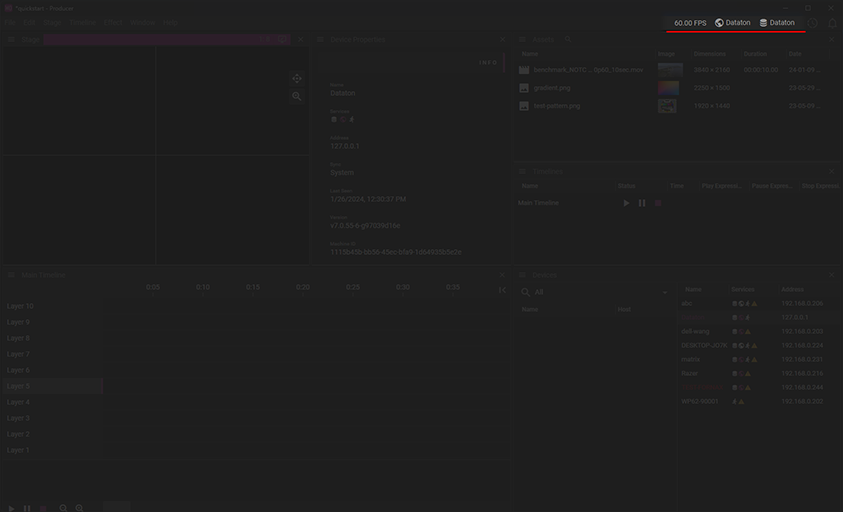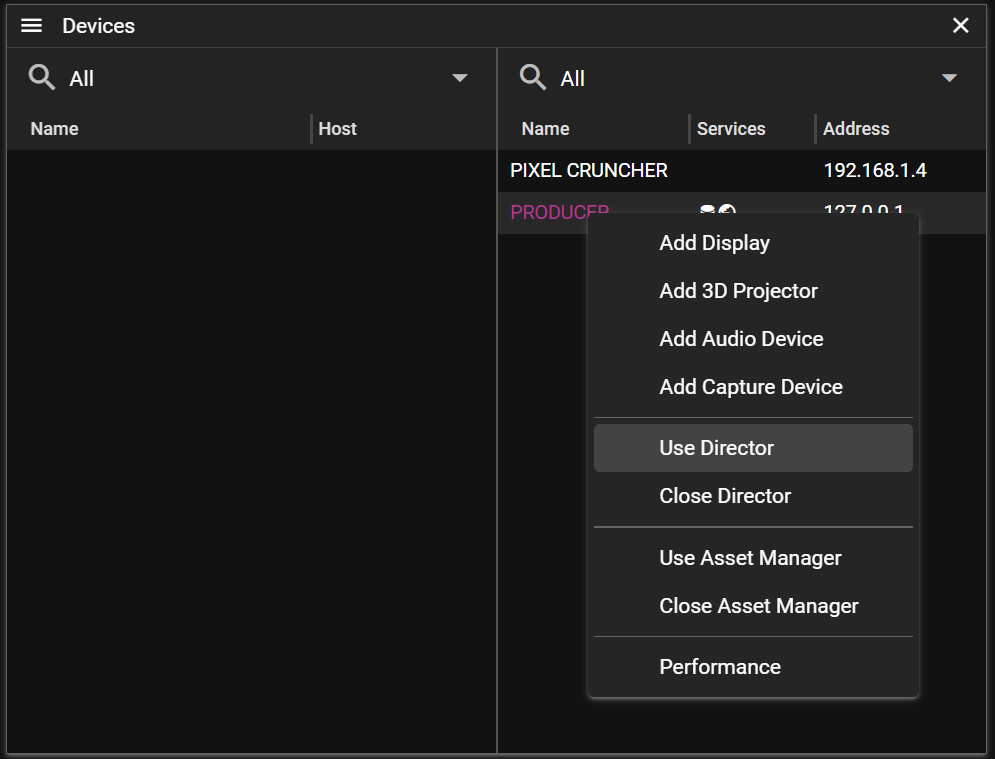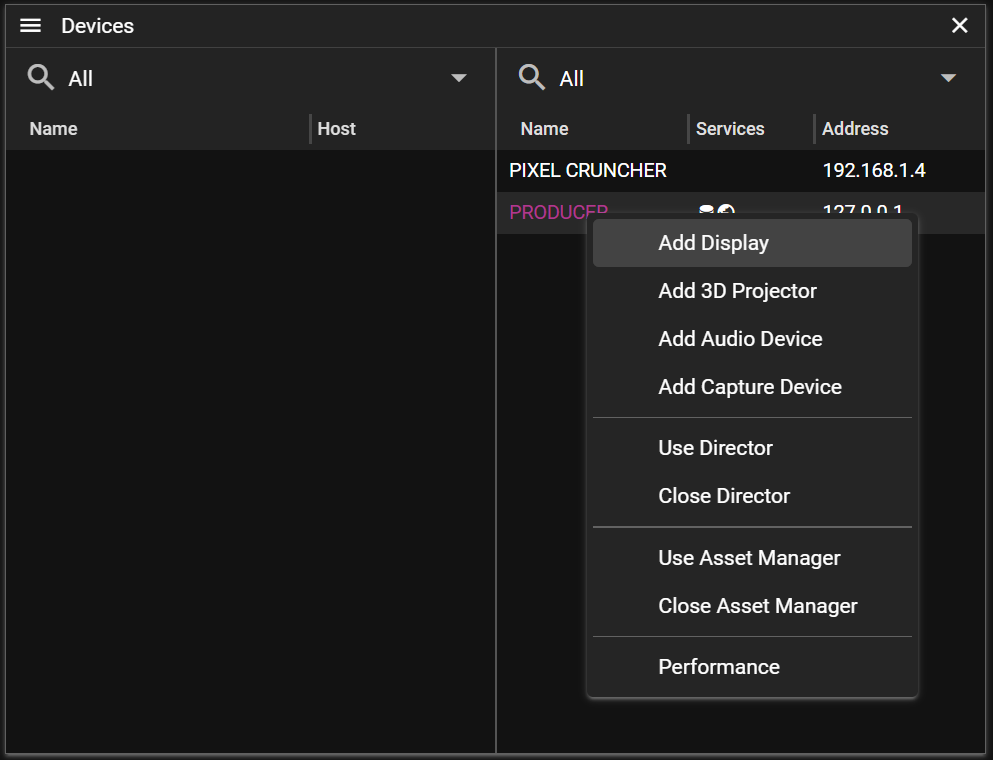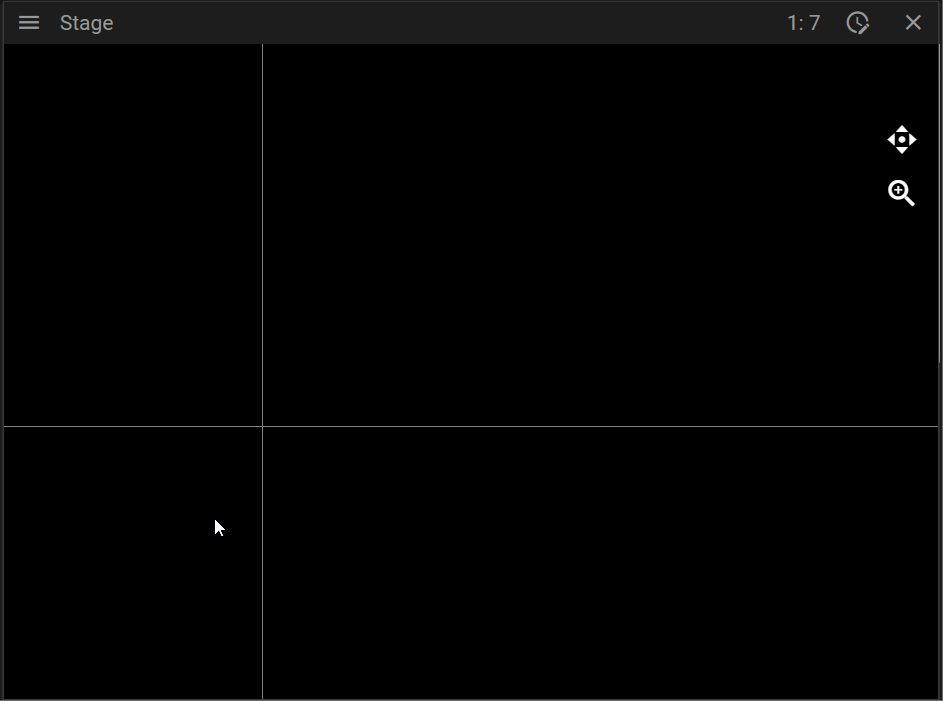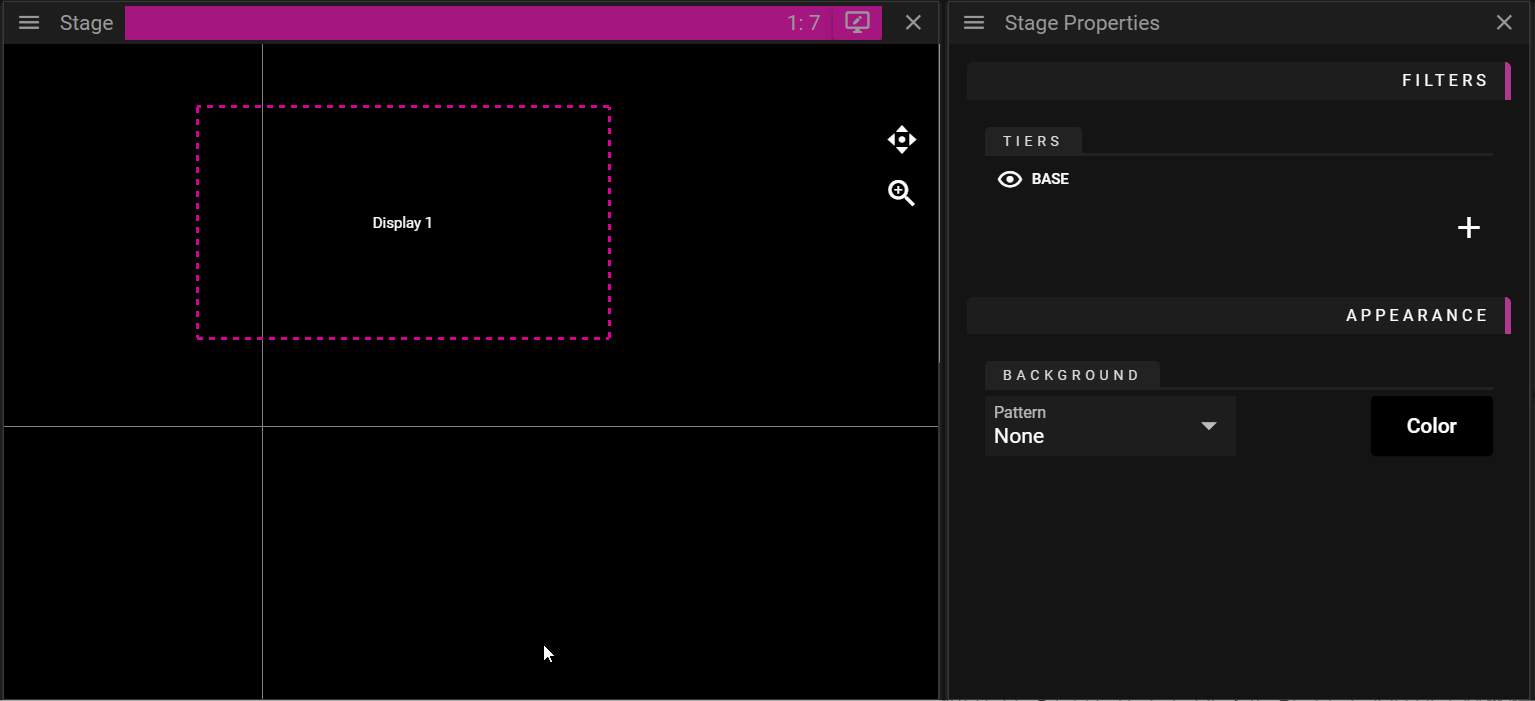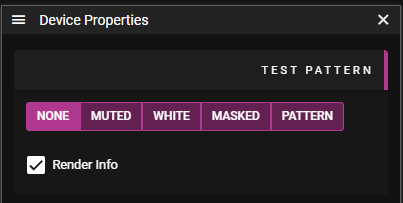WATCHOUT 7 QUICKSTART GUIDE
INSTALLATION
WATCHOUT is Microsoft Windows-based software and is downloaded from Dataton website https://www.dataton.com/downloads
WATCHOUT can be installed on a Windows PC running Windows 10 and above. The software installation consists of:
- WATCHOUT Manager (contains Runner and Asset Manager)
- WATCHOUT Producer (contains Producer software)
To start using WATCHOUT it has to be first installed on every computer that will be used in your show. The installer is universal and will deploy both the producer components and the display server components.
Start the installation by double-clicking on the WATCHOUT 7 installer.
Please select all components you would like to use and specify the destination folder for the installation.
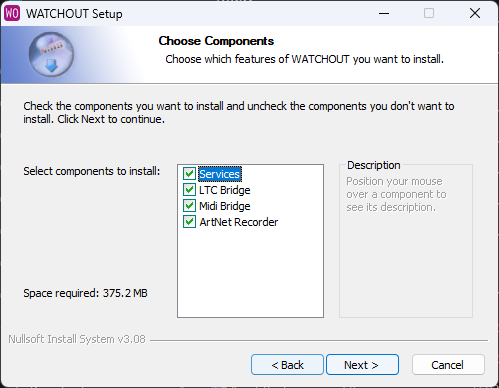
- Services: Contains all base functions.
- LTC Bridge: External app for LTC Input.
- MIDI Bridge: External app for MIDI input.
- ArtNet: External app for recording ArtNet universes.
STARTING UP
PRODUCTION SETUP
To start WATCHOUT Producer just find the shortcut on desktop or start it directly from the installation destination. Additional services (WATCHOUT Manager) will be started automatically.
C:\WATCHOUT7\bin\Producer.exe
NOTE: The Producer has to be run with Windows administrator privileges.
DISPLAY SETUP
To start WATCHOUT on the display server just find WATCHOUT Manager shortcut on desktop after installation.
C:\WATCHOUT7\process-manager.exe
NOTE: The Manager has to be run with Windows administrator privileges.
On a computer that will be used as a display server, video rendering will start automatically after the display is added to a show and enabled.
SHOW DEPLOYMENT
The entire show is programmed from the Producer software, there is no setup or configuration required on the display end, other that it has to be running and accessible on the network.
SETTING UP A NEW SHOW
Start the Producer and select the New Show option on the welcome screen.
Every WATCHOUT show requires a Director which will maintain current show, version handling and propagation of changes to all connected display servers. By default the Director role will be assigned to a local host (the same machine that is running Producer). Current Director and Asset Manager assignments are indicated in the top right of the menu bar.
To assign Director and Asset Manager roles to a different host, find the desired WATCHOUT node in the Devices list and assign the role from the context menu (right-click).
Displays can be added by selecting the desired node in Devices.
Or directly from Stage.
To correctly address the display, select the desired node from the drop-down list and hit the enable button (heart).
To help identify the display, render information can be used. This will show the name of display along with most important properties.
At this point the show is live and any content added to the Stage will be sent to display servers and immediately rendered.
HANDLING MEDIA
- Add media
- Optimizing explanation
- Add assets to show
- See asset on display
SUMMARY
- General tips