OSC VARIABLE
WATCHOUT can accept osc (open sound control) which is a protocol for controlling multimedia devices over a network. in the example below, Touch osc is to demonstrate the osc input. Touch OSC is a mobile app (avail- able on apple app store or Google Playstore) that lets you create customizable touch interfaces. These are used to control software and hardware applications through touch gestures. The app has a number of built-in layouts or you can use the Touch Editor software to design your own interface with buttons, sliders, rotary knobs and other touch elements. These can then be wirelessly connected to your WATCHOUT Producer computer.
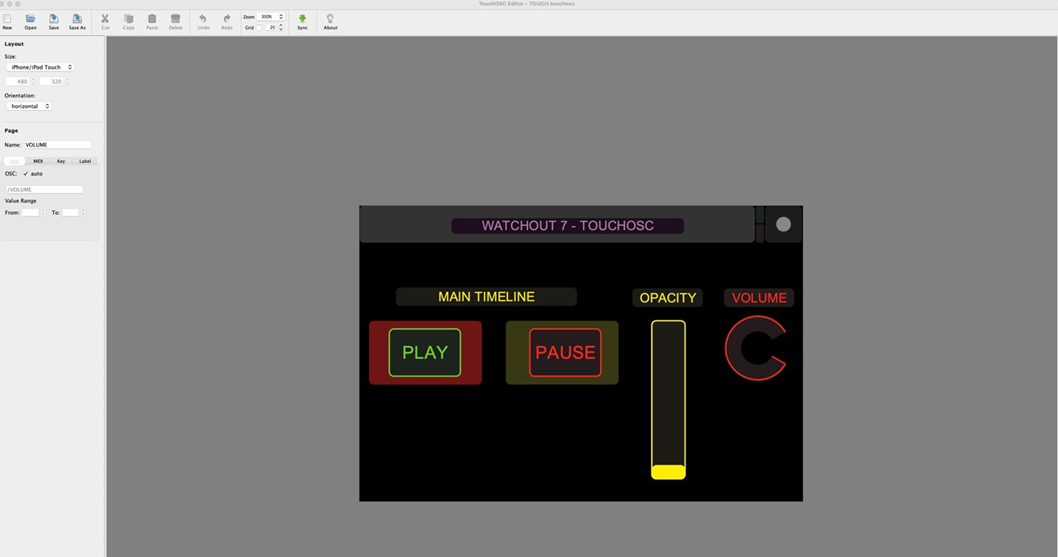 once you have designed your interface, transfer the layout to a smart phone. Now connect the Touch OSC app to the WATCHOUT Producer using the iP address of the Producer.
once you have designed your interface, transfer the layout to a smart phone. Now connect the Touch OSC app to the WATCHOUT Producer using the iP address of the Producer.
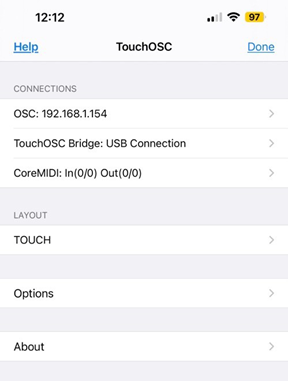
EXAMPLE
in the Producer software, open the Variables window from the Window menu. a volume variable is shown by default.
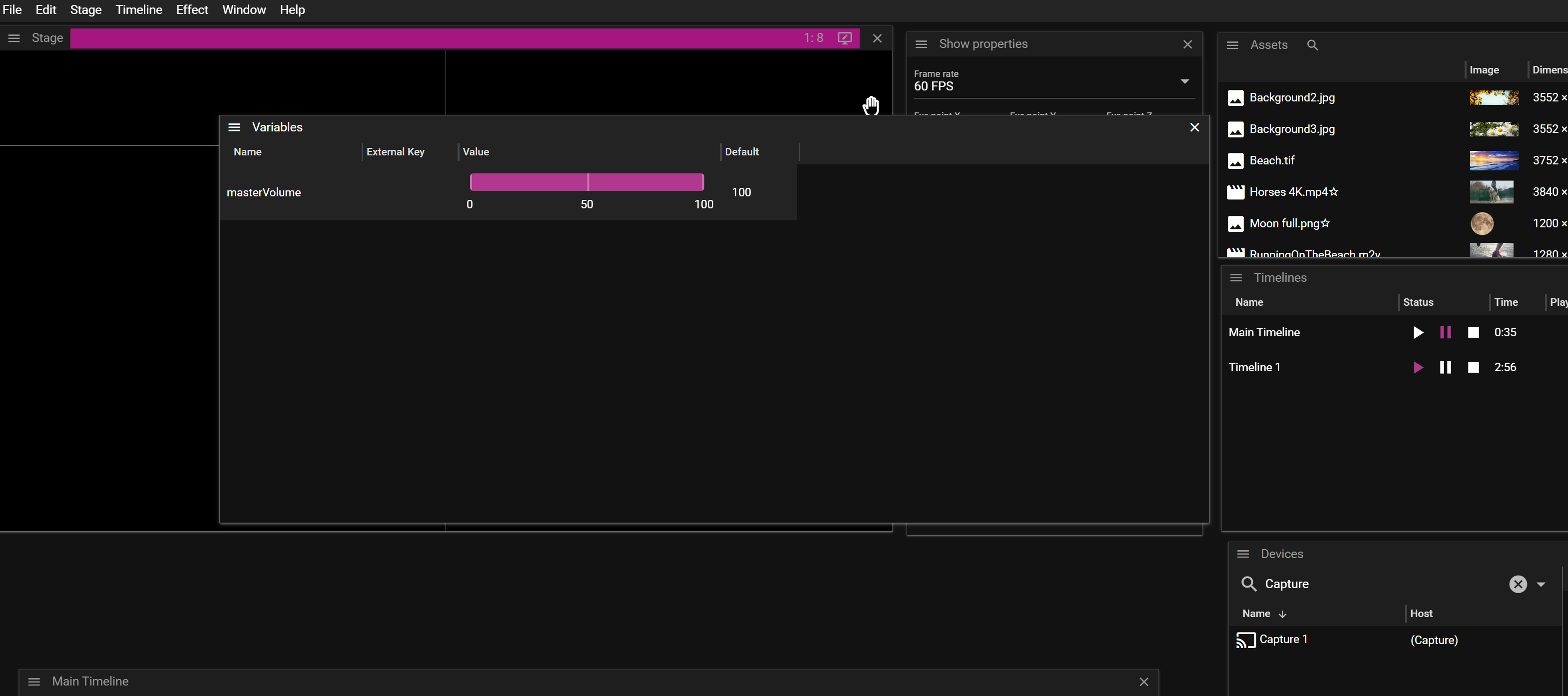
click on the hamburger menu in the top left of the Variables window and select “add Variable”.
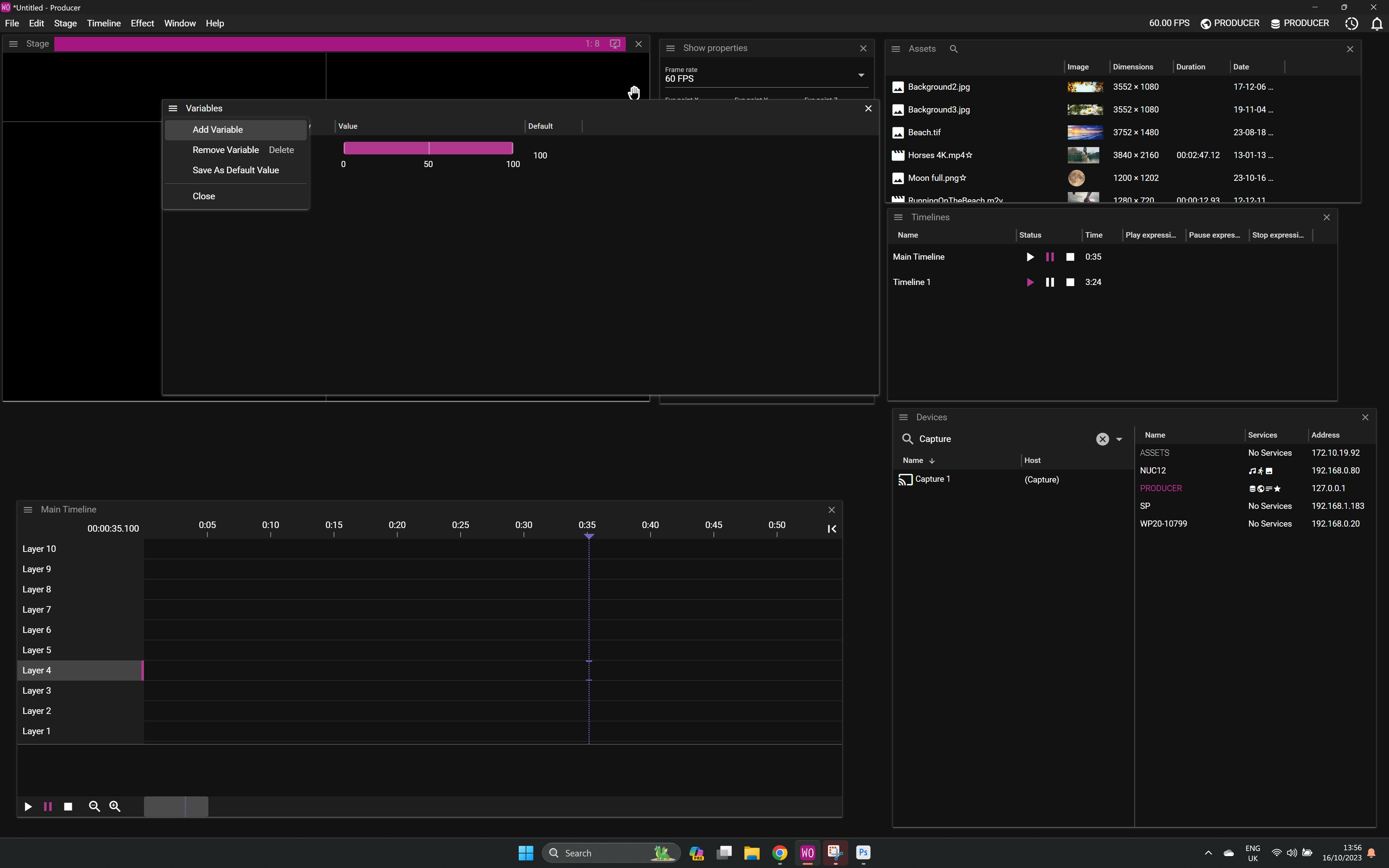
double-click on the Variable to bring up the Variable Properties window. Give the variable a name, click on learn and then activate the relevant Touch osc control. WATCHOUT will show it in the drop- down list in the inputs window. Test that the input is working by triggering the Touch OSC control. The value should go from 0 to 1.
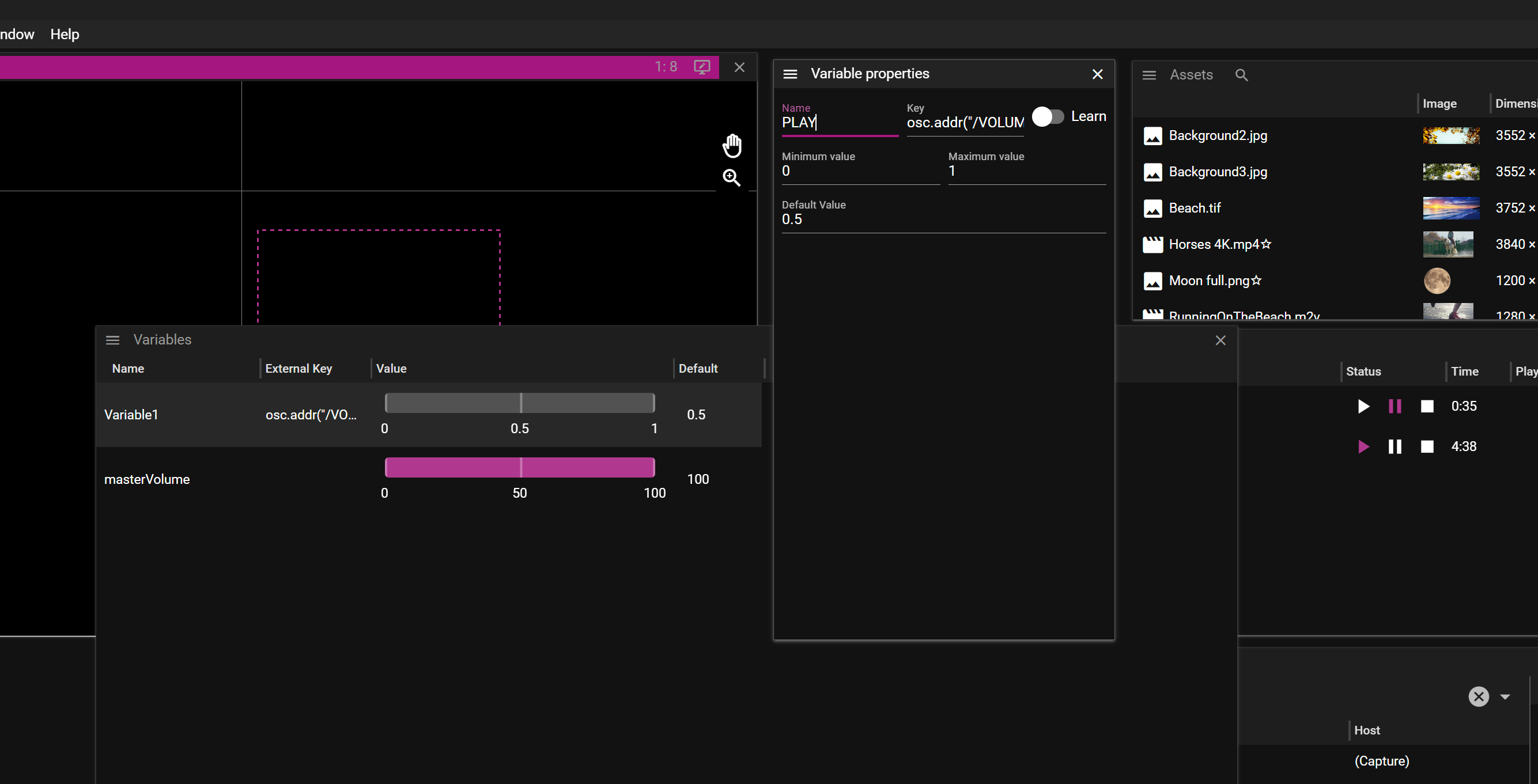
assign the Variable to a timeline in that timeline’s properties window.
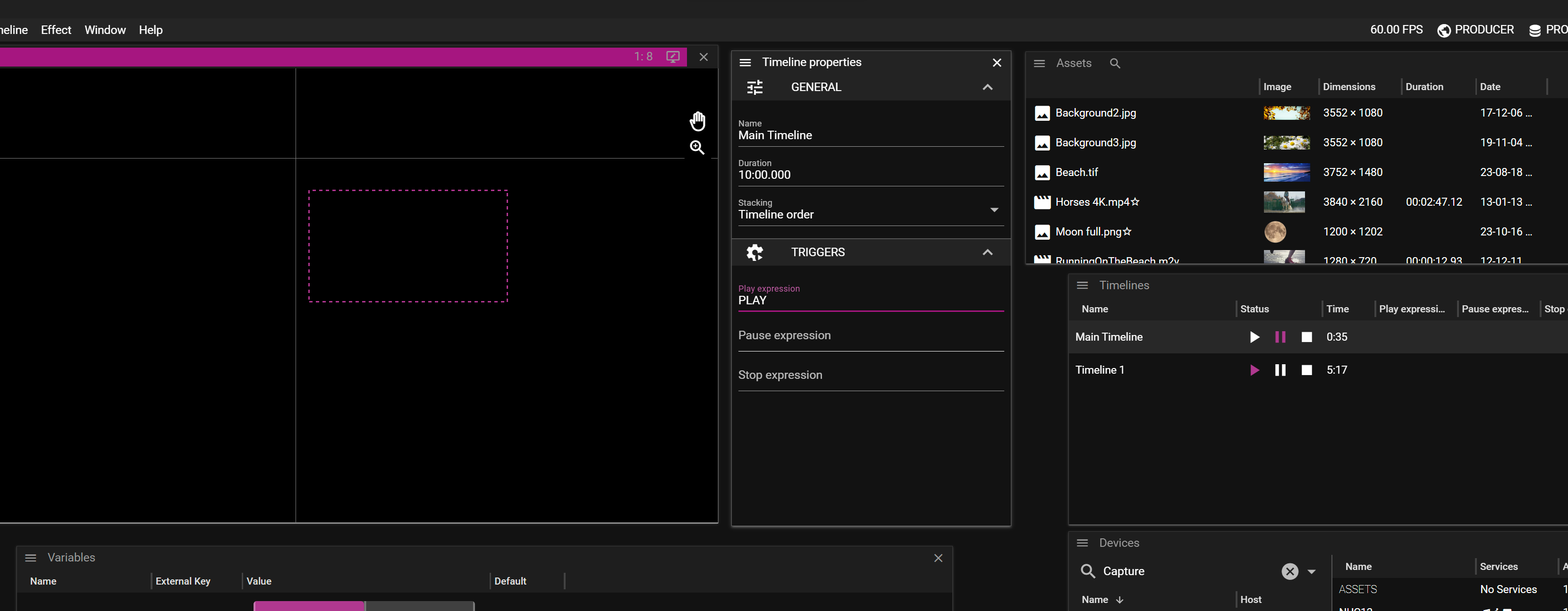
The same process applies to an Effect. in the example below, the fader is used to control opacity on a media cue.
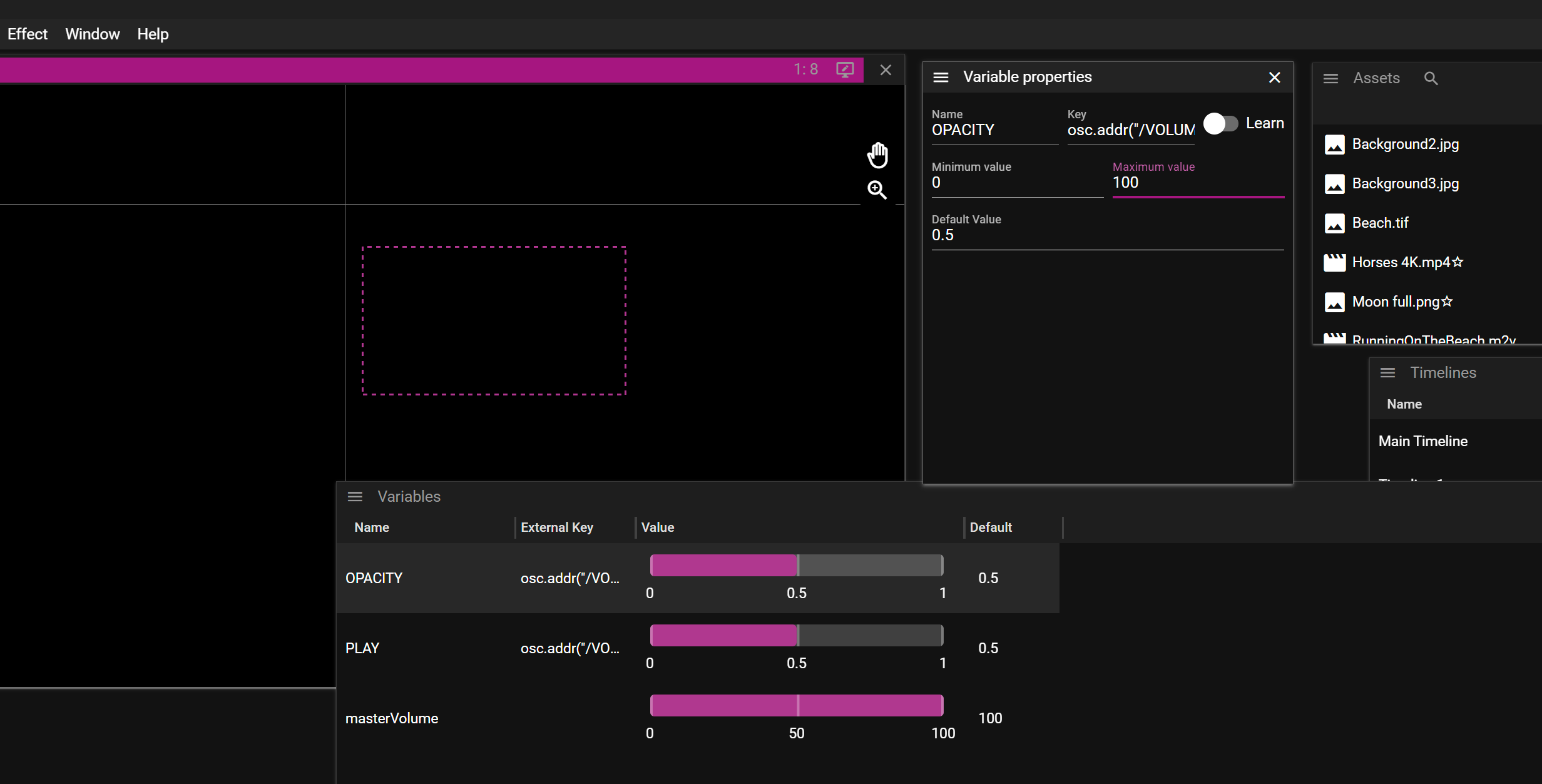
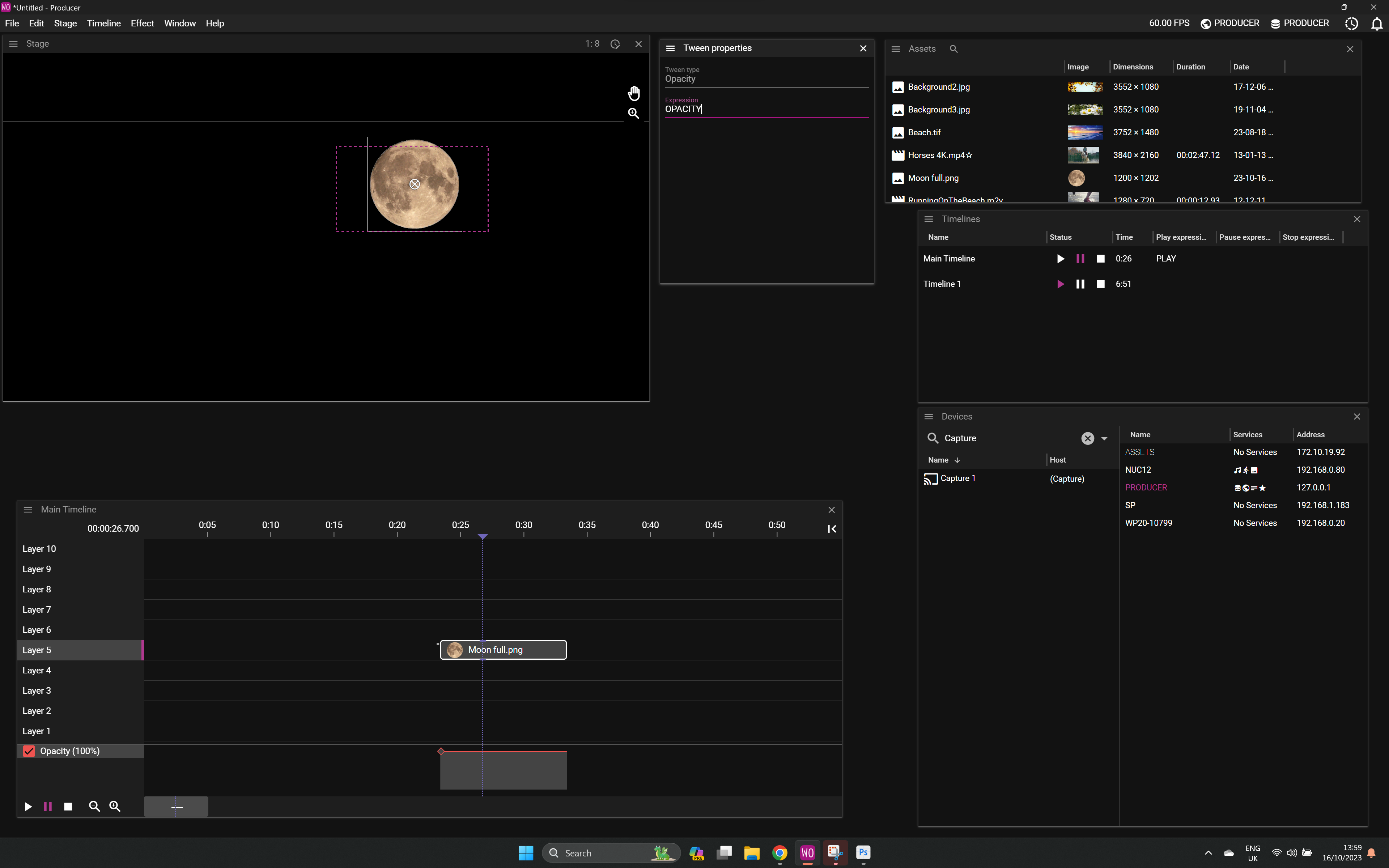
FAQ
Q. What port does WATCHOUT use for OSC?
A. 8000.
Q. Does WATCHOUT support OSC over TCP?
A. No, only UDP works.
Q. Where can I learn more of OSC?
A. More information about Open Sound Control (OSC) can be found on Wikipedia.