NODE PROPERTIES
In this chapter you will learn about the available node properties. These properties will populate the Properties window once a node has been selected.
INFO
In this section you can find information about a node that has been selected in the Devices window. This section is only shown if a single node is selected, otherwise it is hidden.
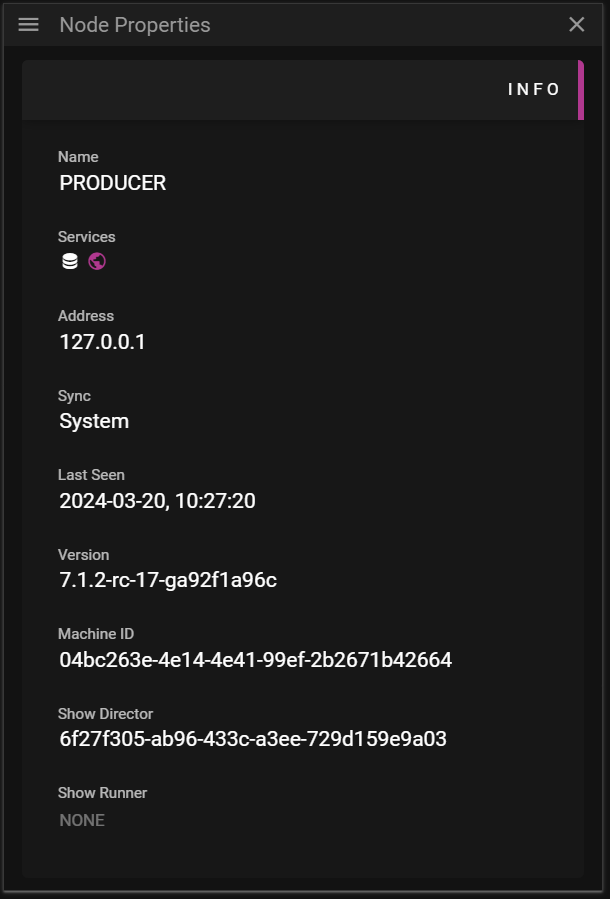
- Name of the node.
- Service the node provides.
- If the Director or Runner is occupied the icon is colored pink.
- Sync shows how NTP is synced on the node.
- Last Seen shows when the node was last seen on the network.
- Version shows the version of WATCHOUT the node is using.
- If a warning icon is shown it means that the node does not run the same version of WATCHOUT as Producer.
- Machine ID shows a uuid that WATCHOUT uses to identify the node on the network.
- Show Director shows a uuid for the show that is currently loaded on the Director existing on the node.
- This is set to NONE if there is no show loaded on the Director.
- Show Runner shows a uuid for the show that is currently loaded on the Runner existing on the node.
- This is set to NONE if there is no show loaded on the Runner.
ACTIONS
In this section you find the available actions that can be executed on the selected node(s).
Many actions that can be performed here must be used with great care since they may be destructive to your setup.
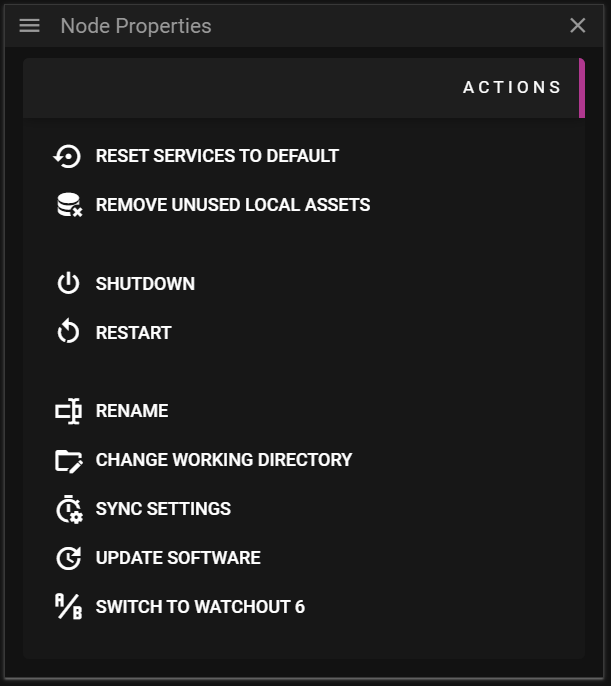
- Reset Services to Default restarts the services on the selected node(s) and shows the splash screen.
- Remove Unused Local Assets removes all assets that are not referred to by the show currently loaded in Producer.
- It may be useful to free space on nodes but it also means that the node must download new assets for previously played shows.
- Shutdown allows you to shutdown the machine associated with the node.
- Restart allows you to restart the machine associated with the node.
- Rename Machine allows you to rename the node representing your machine.
- This action can only be performed on a single node at a time.
- Change Working Directory allows you to change the working directory for WATCHOUT.
- The working directory is where essential WATCHOUT data, such as assets, is stored.
- This action can only be performed on a single node at a time.
- Sync Settings allows you to override the WATCHOUT clock synchronization between all the nodes used in your show.
- By default WATCHOUT configures this for you but you may decide to do this in a custom way by disabling the WATCHOUT time sync.
- Use at your own risk since it may result in nodes playing frames out of sync.
- Update Software allows you to update the WATCHOUT software version on the selected nodes to use the same version that is currently running your Producer.
- Switch to WATCHOUT 6 allows you to switch the selected nodes to using WATCHOUT 6 and restart the machine(s).
- This will only affect nodes associated with WATCHPAX servers.