SETUP
The purpose of this chapter is to give an overview of how you can set up a show using WATCHOUT. You will learn about concepts like how the Producer, Asset Manager, Director and Runner(s) interact with each other. The intention is that you should get a better understanding of what each WATHCOUT component does and give you a vocabulary when working with WATCHOUT. Here is a brief intro to each component:
- Producer is main application where creators build and edit WATCHOUT shows.
- Services:
- Asset Manager - Prepare, organize and share assets such as image, video, audio etc.
- Director - Directs the show and deliver show updates to the Runner(s) (media server(s)) used during playback.
- Runner - Plays a show by reacting to playback instructions from the Director. There is one Runner per media server.
OVERVIEW
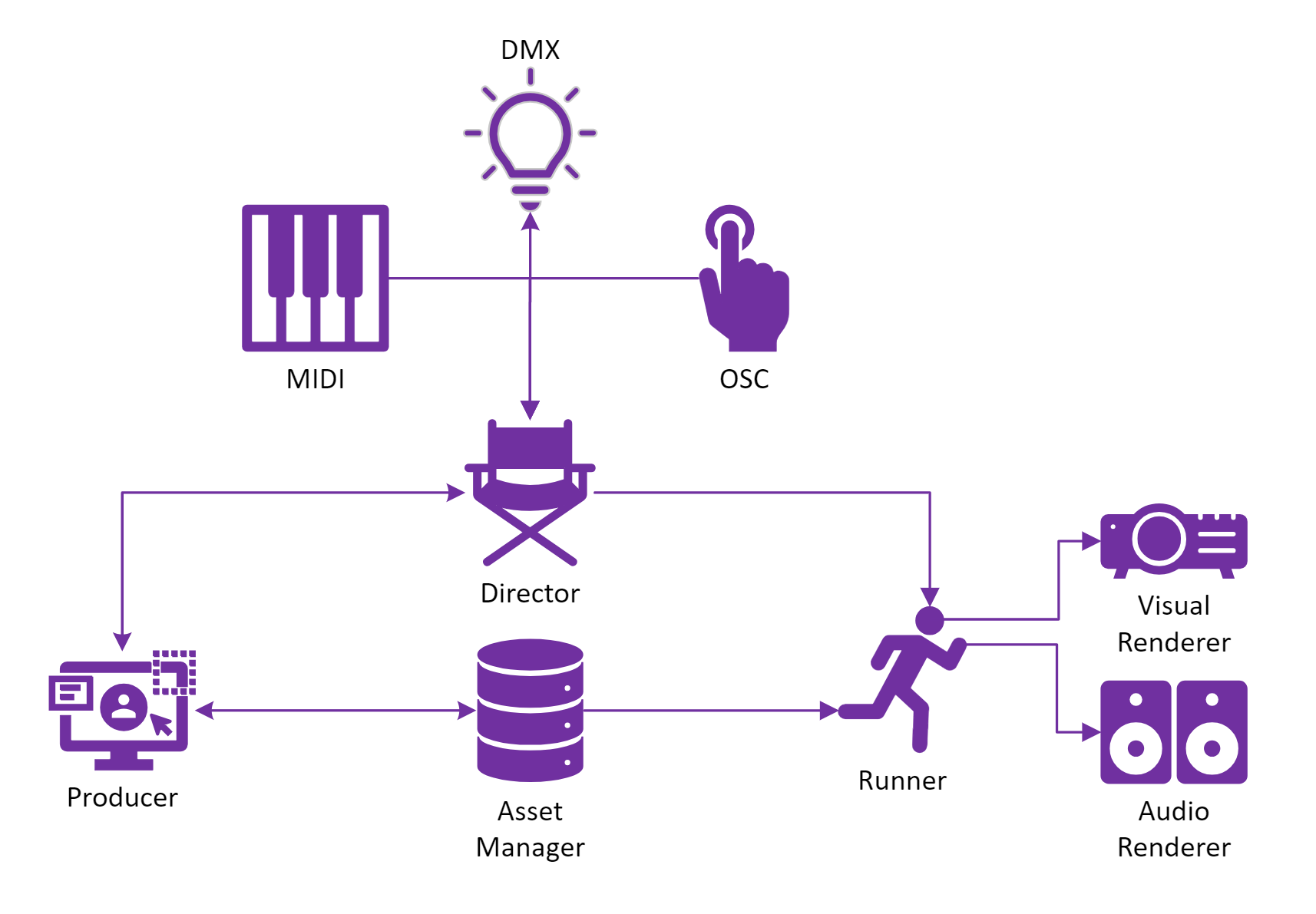
BASIC SETUP
- Start Producer.
- You will be greeted by the Welcome screen.
- Click New Show to create an empty show. This will also start a Director on the same node that you are currently running Producer on.
- Locate the Devices window.
- In the right pane there is a list of available nodes on your network. Note that one of the nodes is colored pink. This means it is running on your local machine.
- Next, start an Asset Manager on your local node.
- Right-click your node in the Devices window and select Use Asset Manager.
- The Assets window should be populated with the assets you currently have loaded on your node.
- Add assets to the Assets window by dragging and dropping them in the window.
- Create a cue by dropping an asset onto a timeline.
- Create a display by right-clicking on your node in the Devices window and selecting Add Display.
- Move the display so it covers the cue.
- If you were to enable this display, by clicking the heart icon in the Display Properties it would start a Runner on your node and output the cue you just placed inside the display.
NOTE: If you enable the display on the same node as you are running the Producer, and you only have one screen connected, you might by mistake cover the entire screen making it impossible to access the Producer window.
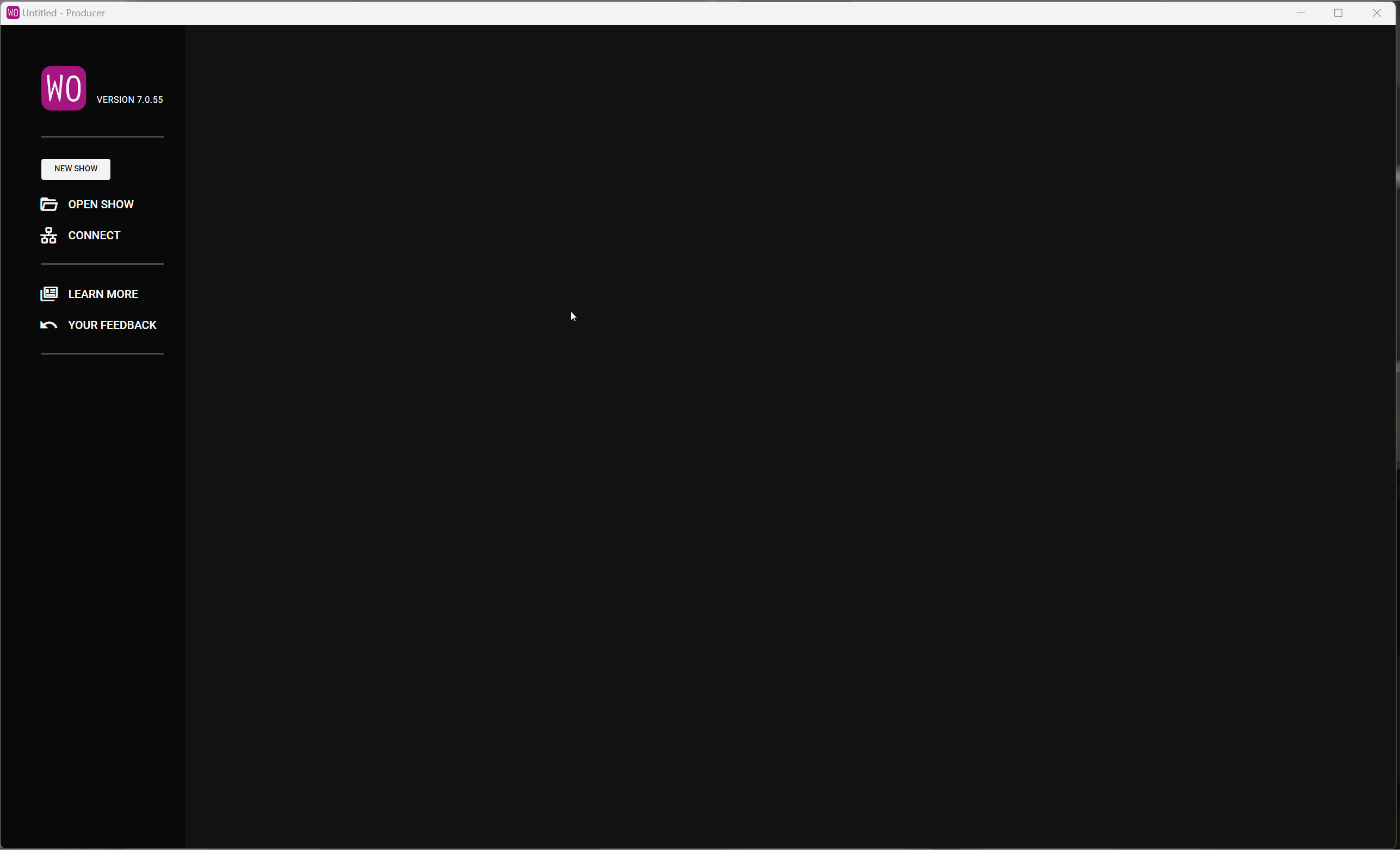
FAQ
Q. Can multiple users edit a show simultaneously?
A This is currently not supported, but the intention is to work on this for future releases.
Q. I have a show, MyShow, that is currently directed by DirectorA (on node MachineA). In the Devices window I select MachineB, right-click and select “Use as Director”. What will happen?
A. The following will happen:
- DirectorA will continue to play MyShow.
- MyShow will be pushed to “Director B” (on “Machine B”).
- Note: If MyShow has any enabled displays when this happens it means you will end up with multiple directors trying to push show updates to the same Runner. One way to avoid this is to go to the Devices window, right-click on MachineA and select “Clear Show from Director”.
Q. Can I run shows using WATCHOUT on a public network?
A. We strongly encourage you to stay on a secure private network when creating and playing shows.
Q. Do WATCHOUT support the use of multiple Asset Manager(s) when creating a show?
A. No, this is currently not supported. Use a single Asset Manager when creating a show.